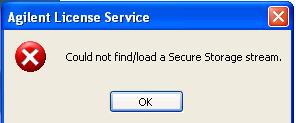Hi Guys,
I have Windows XP Professional SP2on an assembled Desktop. Ihave 2GBRAM on this 32Bitoperating System and plenty of Hard drive space. Ihave been able to install XSAsoftware (8.0.3).However after the installation I am encountering the error as displayedbelow.
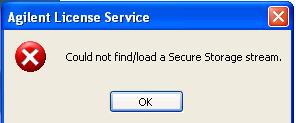
"Agilent License Service
Could not find/locate a Secure Storage Stream"
Any help would be great
Thanks,
Samantha
Could not find/locate a Secure Storage Stream

Hello,
There might be a license problem with your software. Check whether the software is fully licensed. Also, check with the installation process. If you have occurred with some problem while installing then uninstall the software. Then install the fresh copy of the software.
This should solve your problem.
Thank you.
Could not find/locate a Secure Storage Stream

Hello Samantha.preety,
I think you should know about agilent license. Please read this:
Now I hope you will understand the fact. In brief the license works to manage your hardware and software information. You can remove it whenever you want. As you shown the problem here I think the fact is that you need a agilent license manager, install it and I hope your problem will be solved in a minute.
Waiting for your reply so that we can study more on this.
Best regards,
Riley weaver
Could not find/locate a Secure Storage Stream

Since that error is related to the software’s license, check if your license is still valid. If you are using a trial version, check if the trial period is not expired. To get the exact number of trial days, visit the download page again. Once you verify the trial period or the number of trial days, get the installation date in the Control Panel.
Click “Start”, “Control Panel” then “Programs and Features”. If you don’t see this, set view to “Small icons”. On the next screen, locate your program then under “Installed On” column, check the date when you installed it. Now, based on the number of trial days, count the days beginning from the date when you first install it.
If the number of days is passed the trial period then your trial license is already expired. In this case, either you purchase the program by buying a license or uninstall it from your computer because the program will no longer work. On the other hand, if you have a licensed version, try to uninstall and reinstall. Download the free version of Revo Uninstaller and install.
Once installed, start Revo then select the affected program among the applications and click “Uninstall”. Follow the normal uninstall process. When uninstall is complete, click “Scan” to scan your computer for any leftover files and delete everything it finds. This removes everything the program created on your computer. When it is finished, exit Revo then install the program back.