Could not open /dev/vmmon: No such file or directory

Hi all
I try to upgrade my Ubuntu 11.04 (Natty Narwhal) and My VMware Workstation 7.1.3 was working rightly but the upgrade stopped running and kept showing the following error message when I am attempting to compile the modules with its latest Kernel:
“Unable to Build Kernel Module see log file /tmp/vmware-root/setup-7357.log for details.” Here is a screen shot of an error:
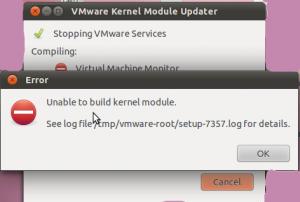
I have maintained the error message instruction and also tested the log file setup-7357.log showed by the error message displayed above to get the followings:
================ setup-7357.log Messages===========
May 30 01:31:39.932: app-139993976203040| Trying to find a suitable PBM set for kernel 2.6.38-8-generic.
May 30 01:31:39.933: app-139993976203040| Building module vmmon.
May 30 01:31:39.933: app-139993976203040| Extracting the sources of the vmmon module.
May 30 01:31:39.939: app-139993976203040| Could not extract source for module vmmon!
==================
I have totally fuzzed attempting to fix the on top of error and to find my VMware Workstation 7.1.3 support and using but no luck. I have searched all the forums but got nothing. I did not look forward to find Ubuntu 11.04 has not been discharged for long.
I end up deciding the trouble by upgrading VMware Workstation to 7.1.4 as well as only some Extra commands.
Here is the complete procedure.
- I Download VMware Workstation 7.1.4 from VMware website
- Set up VMware Workstation 7.1.4 by performing the following command as a root or by using Sudo:
# ./VMware-Workstation-Full-7.1.4-385536.x86_64.bundle <== if running as a root
# sudo ./VMware-Workstation-Full-7.1.4-385536.x86_64.bundle <== You will be requested for root password if not using as root and the suggested method.
3. The installer will take away VMware Workstation 7.1.3 as well as substitute it with VMware Workstation 7.1.4.
4. After upgrade VMware Workstation should start usually on Ubuntu 11.04 (Natty Narwhal), while you might get this error message when trying to start your VMs.
Could not open /dev/vmmon: No such file or directory.
Please make sure that the kernel module `vmmon’ is loaded.
You can carry out the underneath commands to repair the error:
$ su – <== Enter your root password and hit enter.
# service vmware start
After this command you can start your VMware Workstation VMs in general & have the benefit of the new VMware Workstation with Ubuntu.
That’s why I need a complete solution. Please help me.
Thanks a lot.












