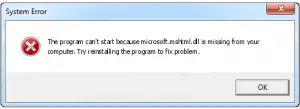My internet explorer is crashing various website for the last four days, due to which I am not able to carry on my work further. How can I resolve this sooner?
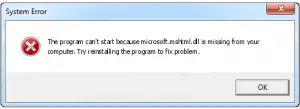
Crashing Of Websites Due To Error Explore Exe Mshtml Dll

Listen to the following guidelines may they help you-
- The problem can be of fault module MSHTML.dll for this you have to search for KB4021558 this is updated version of Internet Explorer. So download and install it, and before this reinstall its previous version.
- Follow these” Windows key+ R”>>>type cpl in run window>>>Internet Options>>>Advanced tab>>>reset option. This is also helpful in certain cases
- Beside above process you can also “Windows key+ X”>>>Command Prompt>>>SFC /scan now>>>restart the computer.
- Else uninstall the present version and install a new version or only install service pack upgrade of the Windows operating system.
Crashing Of Websites Due To Error Explore Exe Mshtml Dll

The “microsoft.mshtml.dll” file is the main HTML component of the Microsoft Internet Explorer web browser and can be used in other applications. MSHTML was introduced in Microsoft Internet Explorer 4.0. It hosts Microsoft ActiveX Controls and supports the OLE Control ’96 (OC96) specification for windowless controls.
Now, if your Microsoft Internet Explorer always crashes and displays the message that the “microsoft.mshtml.dll” file is missing, you need to uninstall and reinstall the browser. Since you cannot literally “uninstall” Microsoft Internet Explorer because it is built-in to the operating system, you can disable it in Microsoft Windows. Disabling this feature from the operating system is the same as uninstalling it.
If you have Windows 7, here’s how to disable it. Click “Start”, “Control Panel” then “Programs”. Under “Programs and Features”, click “Turn Windows features on or off” then click “Yes” to verify when you are prompted by User Account Control. When the list appears, scroll down and uncheck “Internet Explorer 8” or “Internet Explorer 9” depending on your version then click “Yes” to verify and then “OK”.
Wait while Windows is applying the new settings then restart the computer. After booting, repeat the same steps then check “Internet Explorer 8” or “Internet Explorer 9” whichever version you have. See if this works.