CRRecurringl Blackberry Desktop Software Synchronization Error

Hello expert friends,
I tried to sync the BlackBerry with the desktop calendar on the computer using the BlackBerry Desktop Software ended up with the synchronization error. For you information, it is a wired synchronization and software version I used is 7.1 and BlackBerry Strom 9550 smartphone. Do I need to upgrade any of the one? Is both are compatible thing? Help me to sort the problem. Thanks.
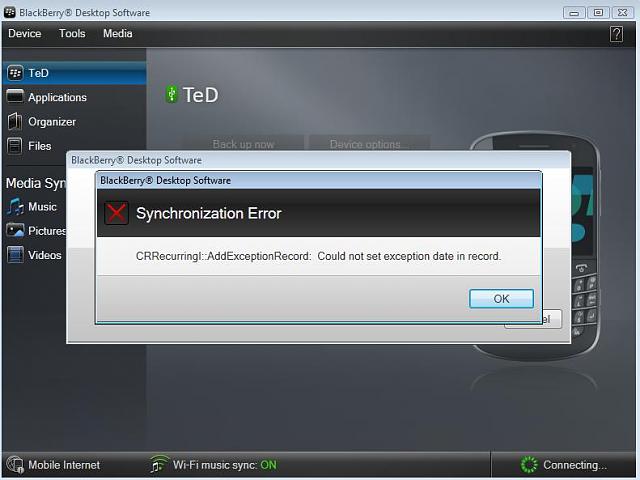
Error:
Blackberry Desktop Software
Synchornization Error
CRRecurringl::AddExpectionRecord: Could not set exception date in record.












