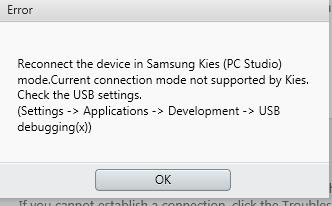Hi all,
I bought a new smart phone; Samsung galaxy S1, when I try to connect with PC an error is displayed. I don’t have this error in my previous smart phone, it connects automatically. But with this model I have some problem, how do I connect with Samsung Kies mode? Anyone is experiencing this? Terribly help needed.
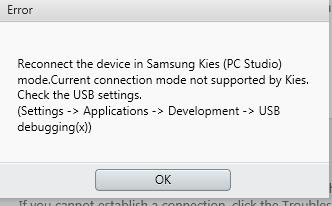
Reconnect the device in Samsung Kies (PC Studio) mode.Current connection mode not supported by Kies.
Check the USB settings.
(Settings -> Applications -> Development -> USB debugging(x))
Current connection mode not supported by Kies Samsung Galaxy S1

Hi Dustin,
There are several solutions to resolve this error.
Solution 1:
1) Go to 'Settings', click 'Applications' option
2) Select 'Development', click 'USB debugging' option
3) Switch the option off and connect the device through USB cable
4) Restart the device and the connection is complete through USB cable
Solution 2:
1) Reinstall the kies from Samsung through Samsung support website
2) Run the update from the system
3) Navigate to 'Menu' > 'Settings' > 'Applications' > 'Development' > 'USB debugging'
4) Start kies on the computer and wait for it to load
5) Kill all the applications on the phone through Advanced Task killer
6) Hole the home key, go to 'Task manager', click 'RAM' tab, select 'Clear Memory' option
7) Reconnect the device through USB cable and the device will be connected
Current connection mode not supported by Kies Samsung Galaxy S1

Check the way you connect your device to your computer. If you need to use Samsung Kies, you should connect your Samsung Smartphone to your computer using the USB cable that came with it. Don’t connect via Bluetooth to avoid receiving any errors. See if this works. If your computer can’t access your phone correctly, try transferring your cable to another USB port then try again.
Also, make sure the USB cable is connected securely to your phone and to the USB port. Standard CPUs normally have six USB ports at the back and several USB ports on the front panel depending on the design of your CPU tower. Try using all available USB ports if you have a problem with one USB port. If the problem continues, try using a different USB cable.