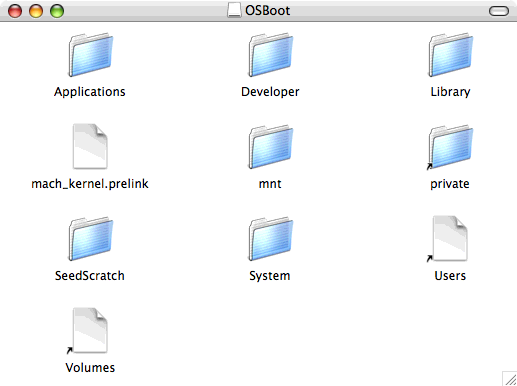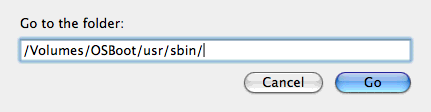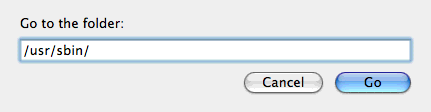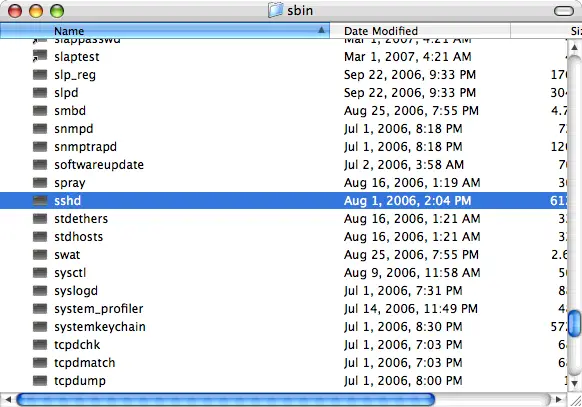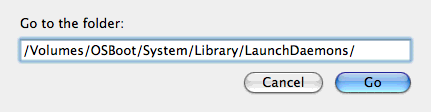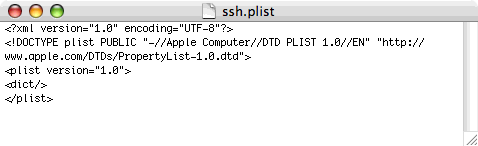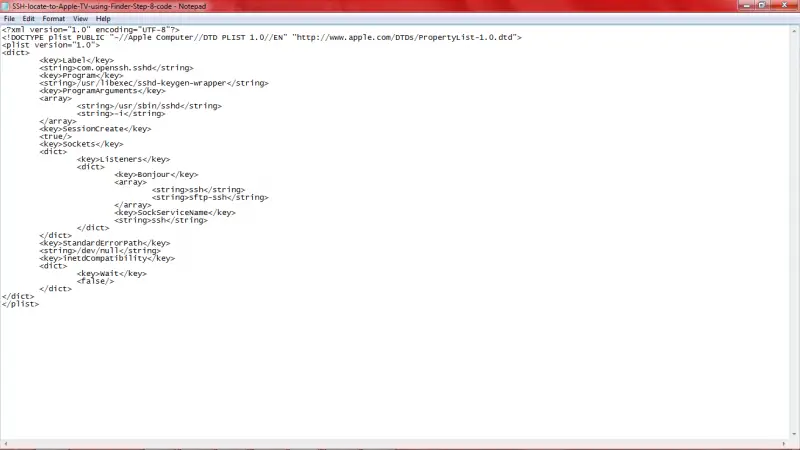Cyberduck: Network Error: Connection failed. Connection refused

Hi experts!
After understanding some threads and tutorials, I must come clean that this is just too difficult to me. I purchased an infiltrated Apple TV with Boxee and XMBC running on it. Everything seems good but I'm unable to make a FTP/SFTP connection with Cyberduck or Terminal. I tried IP AND the same with the appletv.local, but no achievement.
I get the following error:
Cyberduck: Network Error: Connection failed. Connection refused
Terminal: ssh: connect to host appletv.local port 22: Connection refused
I don’t know anything about this error message. I felt that SSH is not executable
How can I locate out if SSH is enabled on my Apple TV?
Please help.
Thanks.