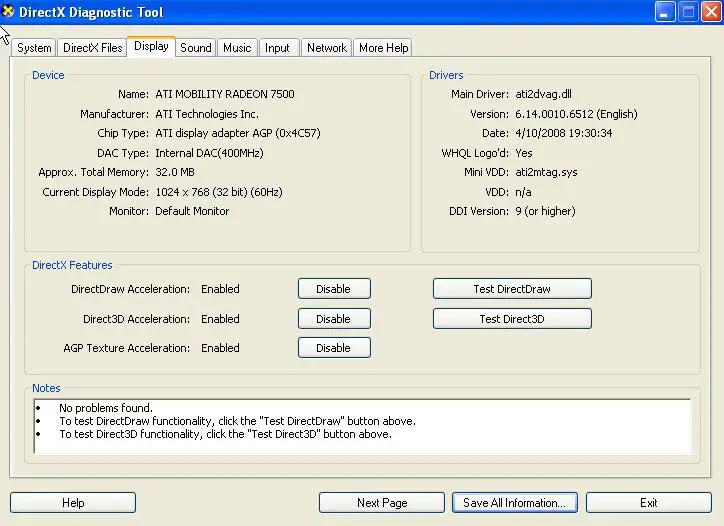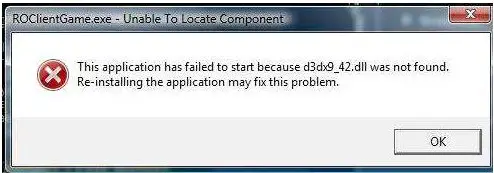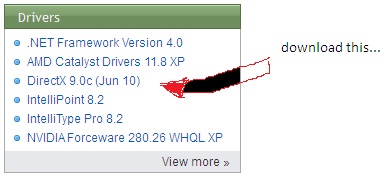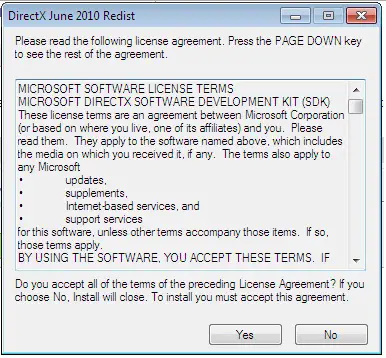Asked By
annora
420 points
N/A
Posted on - 06/08/2011

I freshly installed a new game I bought yesterday. After a successful installation I try to run it but I got this error message. I ask my friend to installed it to his computer to see if the error would still exist, luckily it work just fine. I try to troubleshoot it by myself but nothing works.
Here are the things I’ve done.
-
I uninstalled the program, reinstalled it again
-
I try to run it by right clicking and choosing run as administrator
-
I installed a new patch for the game in the net and installed it
-
I try to change the compatibility mode by right clicking then properties. Under the properties menu I choose compatibility tab and check the “Run this program in compatibility mode for”. I try them into the different compatibility mode. I also try to check and uncheck the “Settings”.
I’m sure I follow all the listed on the CD cover. My computer specs are high enough to run the game. I check the system requirements needed for the game and I’m sure that my system is good enough to run the game.
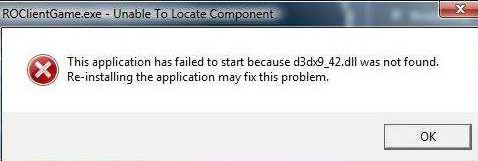
ROClientGame.exe – Unable To Locate Component
This application has failed to start because d3dx9_42.dll was not found.
Re-installing the application may fix this problem.
D3dx9_42.dll error Can’t play games

That file is associated with DirectX and usually a problem with failed installation of such. There are many ways to fix your problem, here's a few of them:
-
Go and get the latest DirectX on Windows site, download it and install it. Remember, Windows sometimes update their DirectX without changing the name, so even if the name of your DirectX is the same, it may not be the latest one currently available.
-
Assuming #1 doesn't work, try opening the installation CD of your game. Try finding a DirectX installation inside. Usually games includes the DirectX needed for the game and installs it during installation, perhaps it wasn't installed properly. Try installing the DirectX and it should work.
-
If above all fails, try updating the driver of your Video Card, though uncommon, this sometimes fixes DirectX issues.
D3dx9_42.dll error Can’t play games

You can solve your problems by working on these points:
-
Make sure you have up to date video drivers installed on your PC.
-
Make sure that your window supports your game.
-
All the files of your games are installed and there is no error in installing through a CD.
-
Make sure that you are choosing the right options while installing game.
-
You have up to date DXDIAG installed.
-
To check your video card just follow these steps.
Go to start and then click on RUN and then type "dxdiag" and now you have to go to display tab and run all available test on your video card and make sure it is working properly. As shown here:
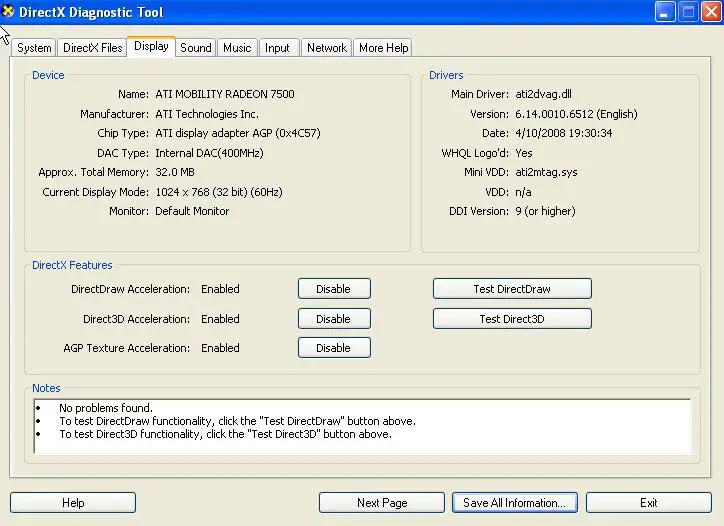
-
If there is a problem then you can reinstall your DXDIAG or can also update it.
D3dx9_42.dll error Can’t play games

Some of the games have already directx so after the installation there’s no problem encountered.
And now that you encounter this kind of error:
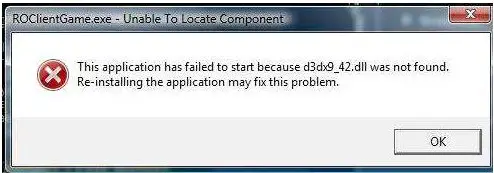
It’s very simple to solve this problem, just go to this site (filehipo.com) then download the latest direct x
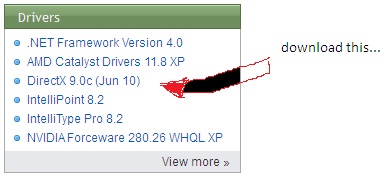
If Directx 9.0 does not work look for Directx 10, then install it, reboot your pc after you install the program you downloaded.
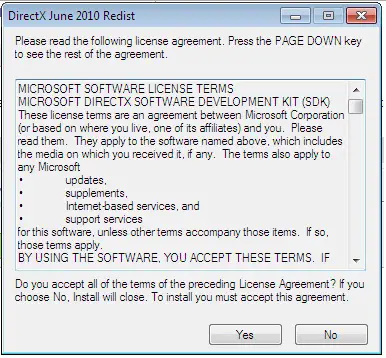
this is the directx 10 after you install this most of the games that using directx run smoothly…
hope you enjoy the game, without problem…
D3dx9_42.dll error Can’t play games

Hi Annora
Besides these solutions also you can apply another technique to resolve this issue. Visit this Techyv page and get that technique.
How to fix d3d9.dll error?