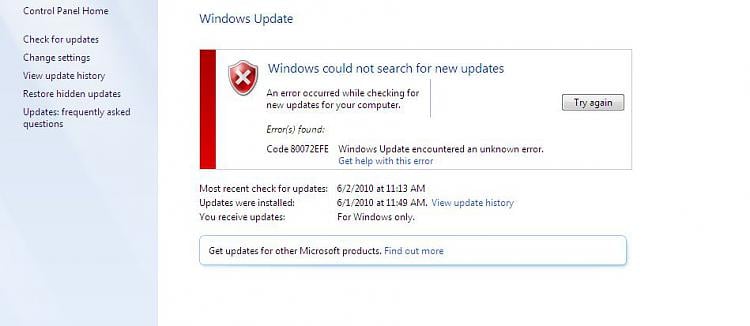Asked By
Ada Watson
10 points
N/A
Posted on - 04/27/2017

Whenever I try to install my windows updates I got error called windows update error 80072efe windows 7. Help me out. Reply ASAP.
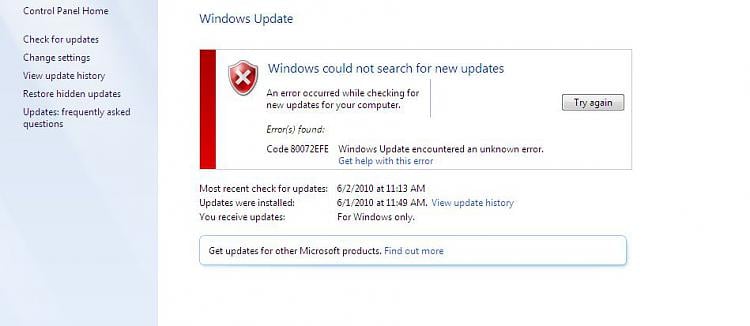
Deal With Windows Update Error 80072efe Windows 7 Issue.

To solve this problem follow these steps. Login through administrative privilege. You need to download subinacl.msi and save it on the desktop an then double click on it. Select the C:\Windows\System32 located folder as destination folder while installing. Later this tool is used to reset permission settings. Copy the required commands and paste them into notepad. Then save the file using .bat as the extension. You will see a DOS window when you run this file as run as administrator. This may take several minutes but your problem will be solved.
Deal With Windows Update Error 80072efe Windows 7 Issue.

You may receive “error 80072efe” when running Windows Update and is often accompanied by the message “Windows update encountered an unknown error” or “Some updates were not installed: ## Error(s) found: Code 80072EFE”. There are different reasons why “error 80072efe” can happen. One is an unreliable internet connection. Another possible reason is if you are downloading something like an application while your computer is installing the updates.
It can also be caused by virus infection, wrong network configuration, corrupt Windows registry, or corrupt system drivers. The first thing you should try when you receive this error is troubleshoot the problem. Click “Start” then “Control Panel”. In the search box, type without quotes “troubleshooting” then click “View All”. Look for “Windows Update” at the bottom then click it.
Follow the succeeding instructions after that. When you are finished, try updating Windows again and see if it works. If this doesn’t fix it, try running the System File Checker utility. Click “Start”, “All Programs”, “Accessories” then right-click “Command Prompt” and select “Run as administrator” to open an elevated command prompt. In the command prompt window, type without quotes “sfc /scannow” then hit Enter.
Try updating Windows again after this and see if it works.