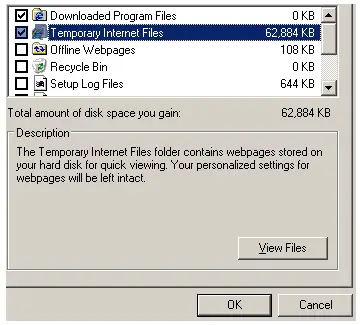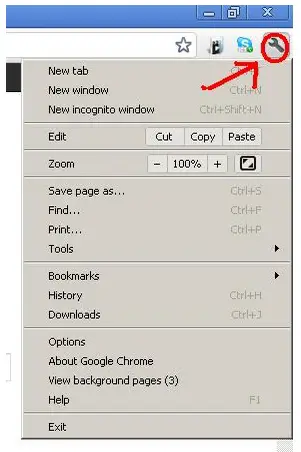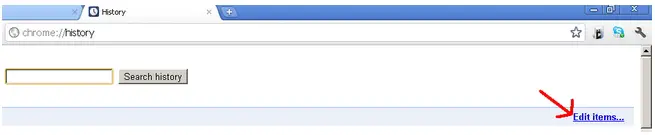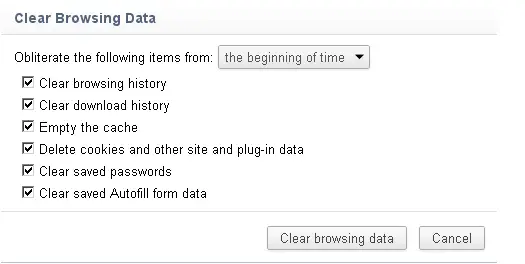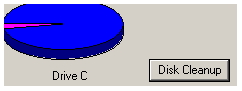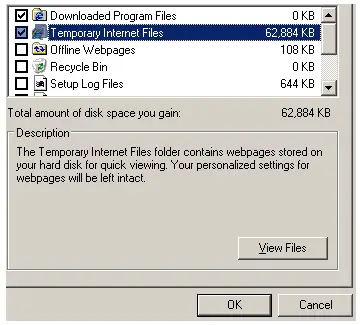Asked By
Malina
20 points
N/A
Posted on - 08/12/2011

I want to remove all my previously visited browsing history in Google Chrome. I also want to clean my temporary internet files from C. Please any guide.
Deleting browsing history in Google chrome

Good day Malina!
I want to remove all my previously visited browsing history in Google Chrome. I also want to clean my temporary internet files from C. Please any guide.
This is your original question about clearing/deleting history using Google Chrome. I'll show you how to perform the steps to delete the browsing history. See the steps below:
· Open Google Chrome Browser.
· Click on the wrench Icon in the upper right.
· Go to Options, Click Under the Hood in the left Panel.
· Click on the button says Clear Browsing History.
· Choose the desired options to click of the Time Frame of the History you want to include.
Another way to delete is:
· Click on the Wrench Icon in the upper left.
· Go to History and Choose your desired Time Frame of the History you want to delete.
These are the steps above to optimize the Google Chrome Browser.
There you go. This will create a maximum performance of your Internet speed.
Enjoy!
Deleting browsing history in Google chrome

Malina,
Here, the solution is simple:
· You just need to go to Start menu-> Programs-> 7 Zip or Win Zip (depending on the zip program you use.)
· Open the zip program and run gcb.exe and the executable file.
· Before you begin browsing, on the Chrome window, click on Run Wizard.
· In the window, click on Back up and then click on Next.
· Select the default profile and click on Next.
· Browse for a place to put the backup e.g USB and click 'Backup' then close the window.
· After you are through with your browsing session, run GCB and press Run Wizard button.
· Click on 'Restore' and click 'Next'.
· Browse for the saved files and click 'Next' again.
· Ensure that you restore the default profile, press 'Next and click on 'Restore' button.
· When asked to confirm procedure, click Ok where the backup is restored.
This should be of assistance. Thanks.
Deleting browsing history in Google chrome

Hi Malina!
Since you are not familiar in Google Chrome browser and it was your first time to use the said browser, you do not know how to remove or delete your browsing history. I will guide you by giving the following steps or instructions:
· First, you need to open your Google Chrome browser.
· At the upper right corner of the window, click the wrench icon.
· Click Options. Choose Under the hood located at the left pane of the window.
· Then, click the button "Clear browsing data."
· Choose among the choices, then click "Clear browsing data" button.
I hope you learn from me. Thank you!
Deleting browsing history in Google chrome

Hi Malina!
Here is a simple way of removing/editing all previous browsing history on your Google Chrome browser:
1. Open you Google Chrome browser.
2. On the upper right portion of Google Chrome, click on the "Wrench" icon.
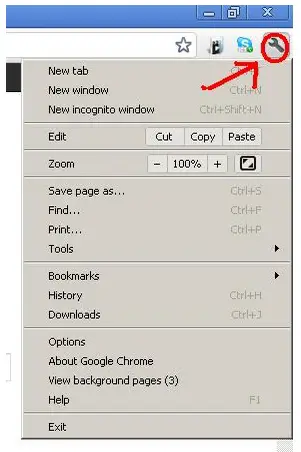
3. Then, click on History. This will bring you to your History on Google Chrome.
4. On the screen click on Edit Items found on the right.
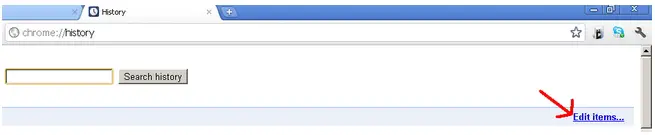

5. This will then bring up an option. Choose Clear all browsing data if you want to clear-up all browsing data. Tick on the pages that you want to removed. Then click on the Remove selected items. Clicking on Clear all browsing data, will bring you to this window.
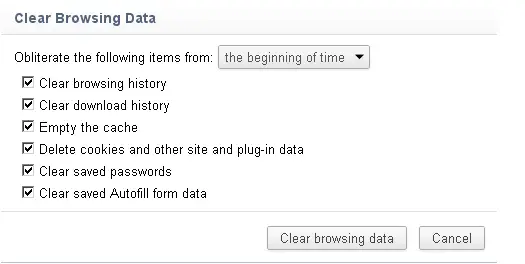
Tick which of the following you want to be removed. In my case, I chose to tick all boxes, which give me a clean history. Then, click on Clear browsing data and wait until the window disappears. Then close all tabs and you're done!
In deleting/removing Temporary Internet files.
1. First open "My Computer".
2. Right Click on your drive C: and choose Properties.
3. Then Click on Disk Cleanup. This will bring you to a new window after it compresses files.
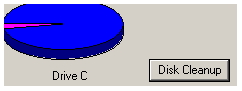
4. Then tick on Temporary Internet Files. DO NOT tick on others you are not familiar with! It will harm your system files. Click on the Ok button. It will start cleaning and you're DONE.