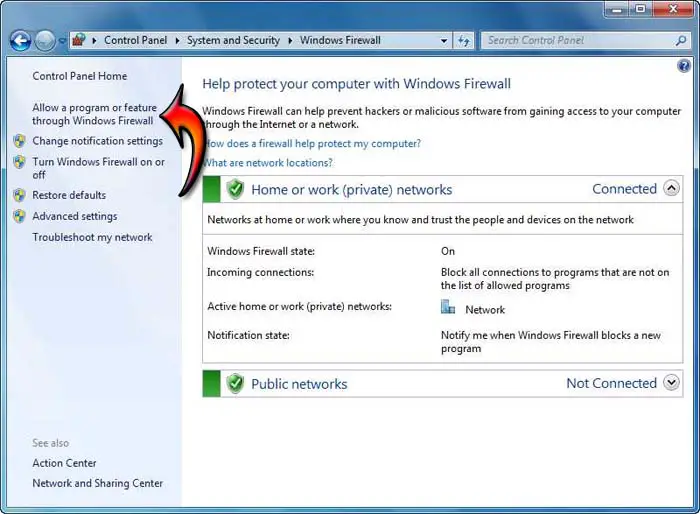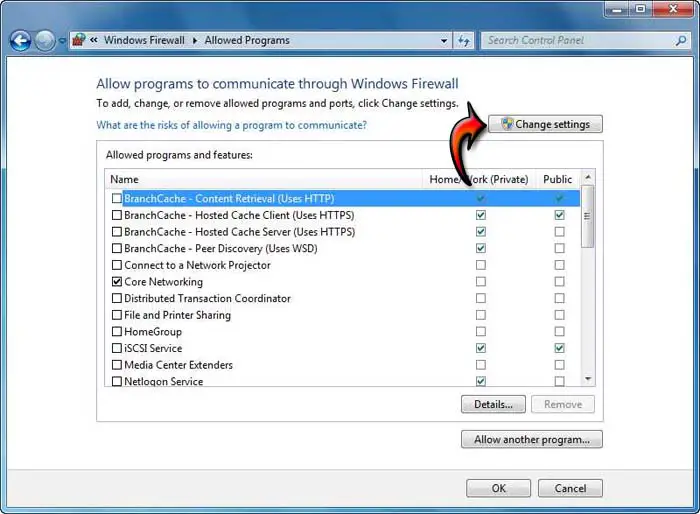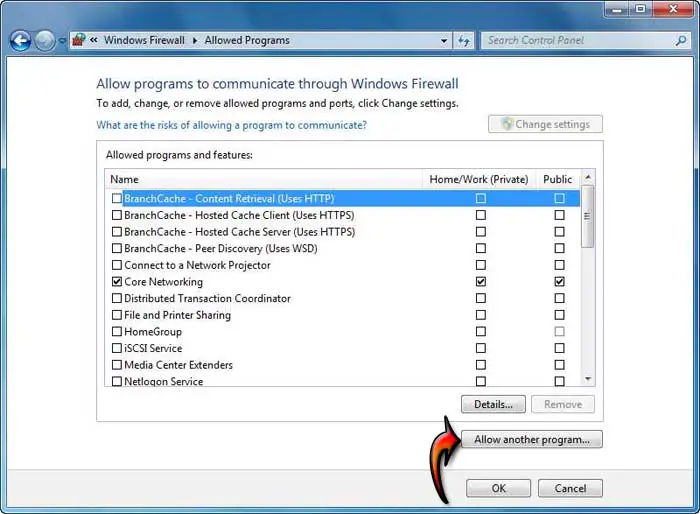Dell AppAssure error attempting to open tab within Core Console

Hi Everyone,
I am trying out AppAssure 5 Core on my laptop and find that a popup error prevents me from opening any tab within the core console. The message states that the output file could not be written as access is denied and it is impossible to access to any functional tab. The complete error message is shown in the attached screen capture. I am using windows 7, 64 bit OS on my computer and McAfee antivirus. I have full access rights on this machine and I fail to understand why permission is being denied to write output file. I tried updating all the software installed on my computer, restarting the system and attempting to open the AppAssure tab again. But this step did not improve my situation any further. Is this a problem with my installation of AppAssure? Please advice. I am awaiting your responses to solve this problem. Many thanks for your ideas in advance.
Image:

Error:
(0): error CS0016: Could not write to output file
“c:WindowsMicrosoft.NETFramework64v4.0.30319temporaryASP.NET Filesapprecovery_adminfc014de8ddadace2App_Web_mechineeventsheadoptions.cshtml.7b643207.tt-m-xcp.dll’ – ‘Access is denied.’