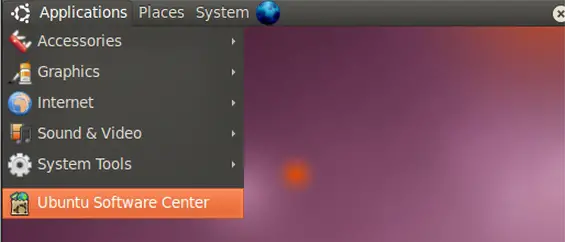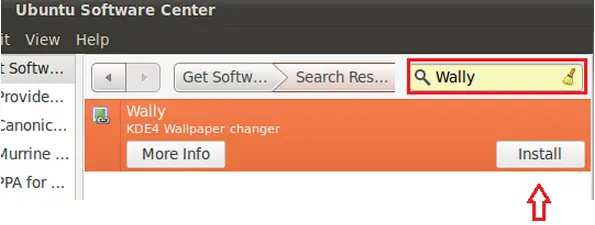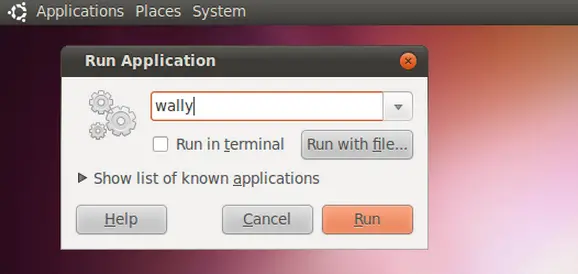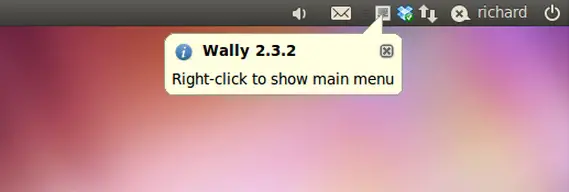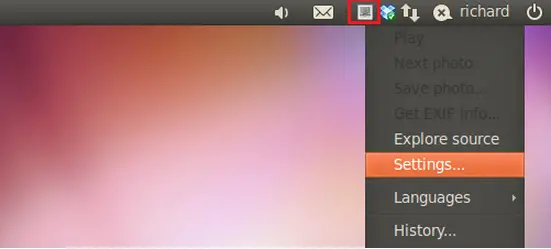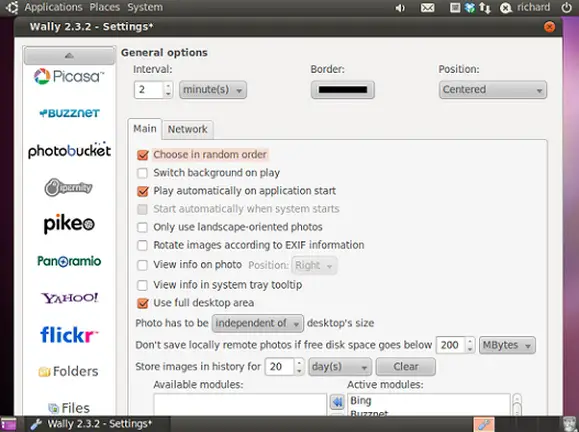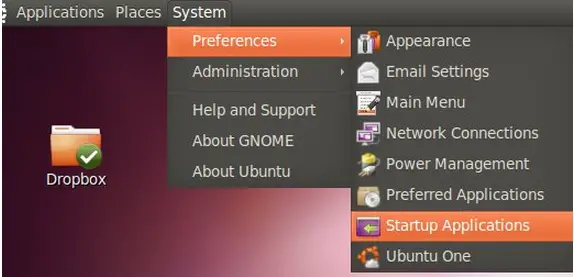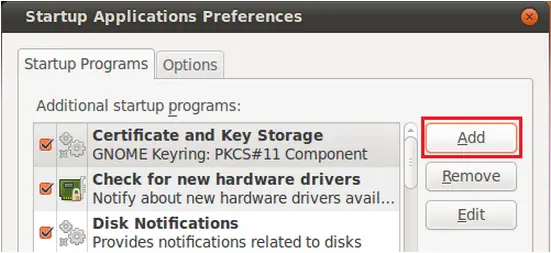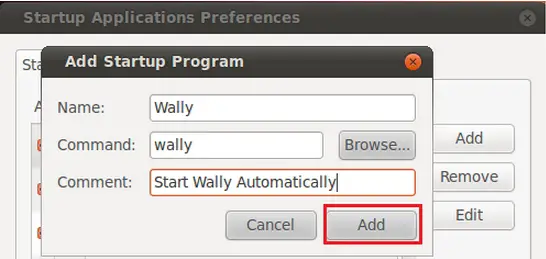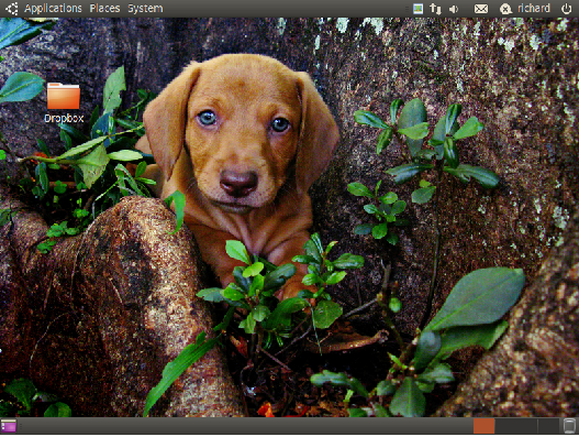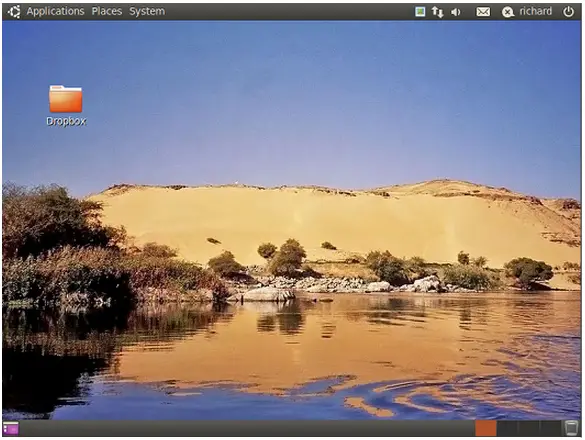Asked By
madmoore
10 points
N/A
Posted on - 04/12/2012

I'd like to have my desktop theme customized in a way wherein it changes every 30 minutes since this is a part of my presentation for a class, what are the steps to make the theme change every 30 minutes?
Desktop theme change every 30 minutes

Hello,
To start with, navigate to Applications and select Ubuntu Software Center.
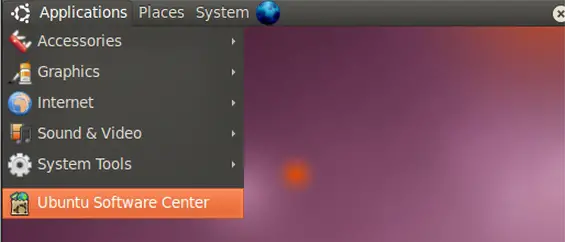
Next, in the search box type the word ‘Wally’ for selecting and installing Wally.
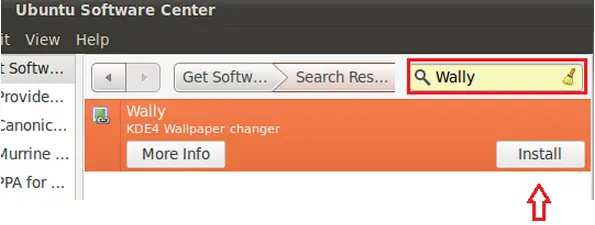
Following the completion of installation, launch Wally by pressing the combination keys Alt-F2 on the keyboard and also by typing the command ‘wall’.
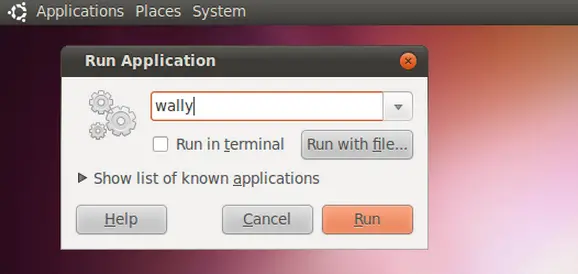
Following this, you would find the addition of Wally on the top panel as shown in the screenshot.
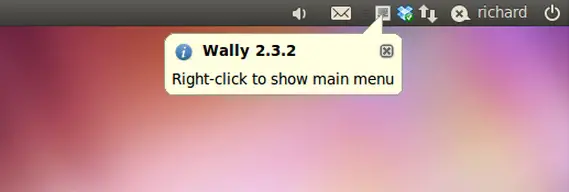
Right-click on Wally and choose the option ‘Settings’ for editing.
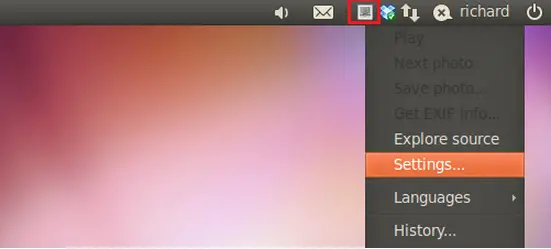
From the listed services, kindly add the images. For adding any image, select the appropriate service and choose the green (+) option by clicking on it from entering the keywords matching the images in order to download.
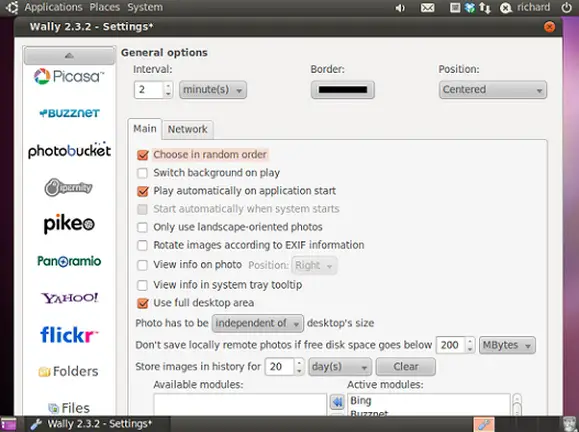
Please note that when one login in, Wally doesn’t start automatically.
To enable automatic mode for Wally, navigate to System > Preferences > Startup Applications.
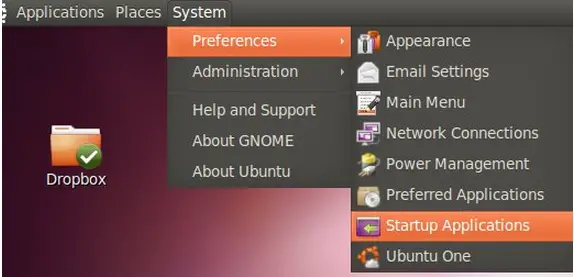
Select Add and click on the same.
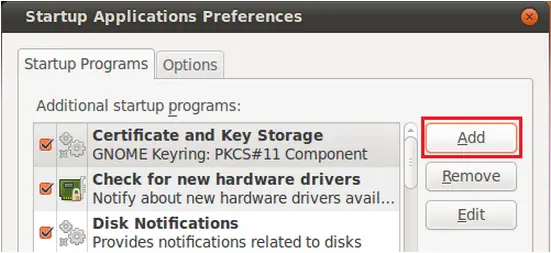
Before clicking add, type the name and command. The command to invoke Wally is ‘Wally’.
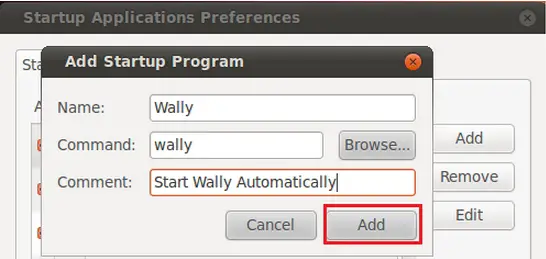
Enjoy!
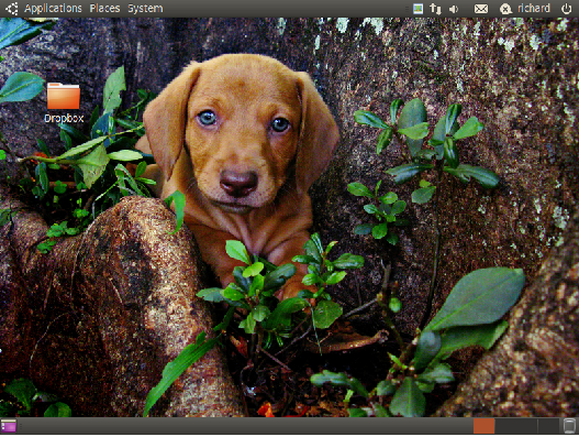
More random images.
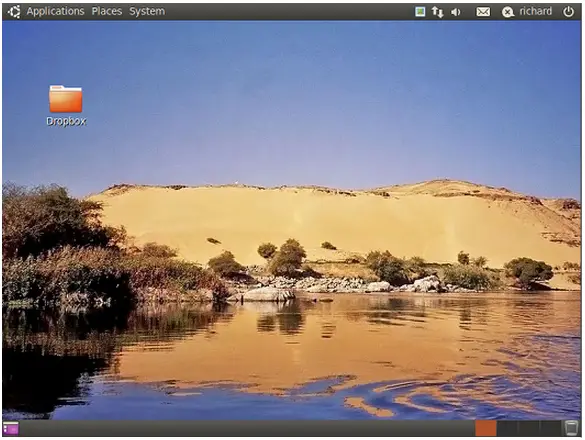
Thanks.