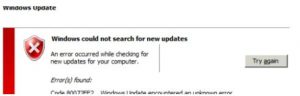Hello, brief for the 80072ee2 error code and notify the steps for the guidance too also reply soon and thank you very much as well.
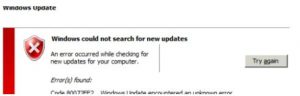
Details For The 80072ee2 Error Code With Stepwise.

Hey, the steps for the 80072ee2 error code are listed below:
- First go to start > run
- Type for regedit manually and press enter
- Now browse for the register editor folder manually.
- Next search for the key_loacl_machine\software\windows update folder and delete the same too
- Now run the box with services.exe and press enter too
- Now opt for the windows updates as well
- Next select the same and restart the systems to get effects and its done.
Details For The 80072ee2 Error Code With Stepwise.

You may receive error code “0x80072ee2” when downloading a Windows Update. If ever you encounter this error when downloading a particular Windows Update, it indicates that something is blocking the update service on Windows and preventing it from connecting to the Microsoft server. Error code “0x80072ee2” means ERROR_INTERNET_TIMEOUT. This error code is normally accompanied by one of the following messages:
“Windows could not search for new updates”
“Windows Update encountered an unknown error”
To troubleshoot the problem, first, restart the computer and make sure your internet connection is working after booting. After booting, open your web browser and visit a website then try clicking some links. Verify that your internet connection is working. If your computer is connected to a router, try restarting the router.
If the router has a power button, press it to turn it off then unplug it from the power for about twenty (20) seconds. Press any button on the router to discharge any leftover power or to power cycle. After this, plug the router back to the power and turn it on. If this doesn’t work, try using the Windows Update Troubleshooter.
For Windows 10, click “Start” then go to “Settings,” “Update & Security,” “Troubleshoot” then under “Get up and running,” select “Windows Update” and then click “Run the troubleshooter.” For Windows 7 and Windows 8, download the Update Troubleshooter for Windows 7 and Windows 8 and run it. Just follow the instructions. When the troubleshooter is finished, restart the computer then check for new updates.