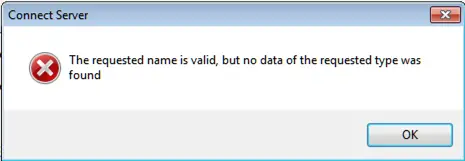Asked By
Sheena Lao
10 points
N/A
Posted on - 09/16/2019

I have a Windows 7 PC, and when I try to access the web using VPN, I get this error code, 0x80072afc. The error code is, “the requested name is valid, but no data of the requested type was found.” I have tried solutions on the net, but it doesn’t seem to work. What can I do to fix it?
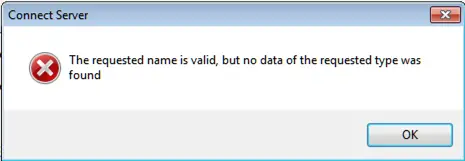
Details Regarding Error Code 0x80072afc.

This error can occur if you have a DNS entry improperly configured. There is also the possibility that it could be a name resolution error. Make sure that you ping the host the way it is into the Windows VPN connection. If you cannot solve the hostname, then you won’t be able to resolve it to connect over the VPN.
If you are using a Windows VPN Service, then ping for the hostname or IP address of the destination on the general tab in properties window it might be the same as the name on the top left of the connection window depending on how you set it up, but that is necessarily not the case.
Details Regarding Error Code 0x80072afc.

If that error was from your VPN client, the error message and error code is specific only to your VPN client. Since that error was from your program, check the system requirements of the VPN client and verify that your computer meets those requirements. If the program supports Windows 8.x or Windows 10 and you are using Windows 7, this means the program is not compatible.
In this case, it is not possible to run the program. If the program supports a much older operating system like Windows XP or Windows Vista and you have Windows 7, try running the program in compatibility mode. Right-click the VPN client then select “Properties.” In the properties dialog, go to “Compatibility” tab. Under “Compatibility mode” section, check “Run this program in compatibility mode for.”
Click the dropdown list and select an earlier version of Microsoft Windows like Windows XP or Windows Vista. Click “OK” then try starting the program. If this doesn’t apply, check the username and password and verify that they are correct. Log in to your VPN account using a web browser to verify that they are correct.
Since there is no VPN service that goes for free, check and verify that your VPN subscription is still valid. If this doesn’t apply and your subscription is still valid, try downloading a different client if your VPN service provides multiple VPN clients. If the problem continues, contact your VPN service.