“DEVICE DRIVER SOFTWARE WAS NOT SUCCESSFULLY INSTALLED”

Hi all,
When I plug in my Zune, I get a message after the computer tries to load device driver software, which says "DEVICE DRIVER SOFTWARE WAS NOT SUCCESSFULLY INSTALLED" and when clicking the icon, it says "Please consult with your device manufacturer for assistance getting this device installed.
Here is a picture to better describe my problem.
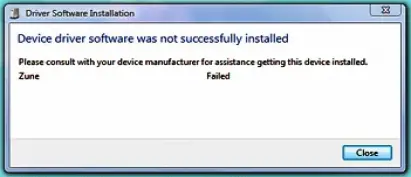
Any suggestions?
Thanks in advance.












