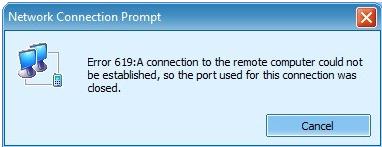Asked By
Aldrine
210 points
N/A
Posted on - 06/21/2011

Hi guys,
I just purchased an HP pro 3120 MT Intel core 2 duo, 2 GB of RAM and 500 HDD. I am using Windows 7 Pro OS.
I tried to connect to the internet, using Hawaii mobile connect Model E160 modem dial up connection, but I can’t seem to get through. When I insert the modem in my computer, it dials, which means the modem is just fine.
But when attempting to connect to the internet, the network connection tries to authenticate, by verifying my username and password. Then the authentication process would fail and give me the following error;
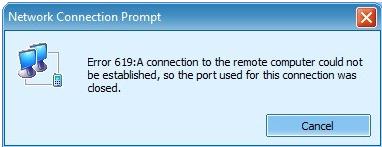
Error619: A connection to the remote computer could not be established, so the port used for this connection was closed.
This happens every time I try to connect. I can’t figure out if the problem is with my modem or if it’s my machine.
I have tried using all the ports in my computer, but the same error keeps appearing.
I tried help from the support center, but I can’t get any useful information. Is there any known issue with modems?
Thank you.
Dial up Connection error using a modem

Error 619: A connection to the remote computer could not be established
There are instances when Huawei Model E160 modem doesn’t respond, during log-in connection due to drivers that are not compatible with Microsoft Windows 7. If this is your problem, just find it on Google.
Sometimes, out of our intention, we change the settings of our Profile Management. We change the default connections, create new ones and set them as our default profile. If you are creating a new profile connection, you must be sure that all entries and settings are correct.
Is the APN settings correct and does it match with the settings provided by your internet provider. Are all parameters in the Authentication correct? What about the Access number, which is different for every internet service provider. Does your internet service provider require you to have username and password? You must check all of these settings, so that your connection works properly.
Keeping in touch with your service provider, will help you set all the parameters needed for your internet connection.
Some reasons for this error are the following:
-
Telephony Service was disabled in your computer.
-
You have no Internet Load.
-
No signal on the area.
-
SIMM Card failure or SIMM does not support the modem.
Enabling Telephony Service
-
Click Start, then right click on My Computer; then select Manage on the pop-up menu.
-
Computer management dialog box appears.
-
Expand the Services and Applications on the left pane of the window ; then select Services on the list.
-
Maximize the dialog box or the window when the window is in normal mode, so that you will see conveniently the list of services on the right pane of the window.
-
Explore the service list and look for the Telephony on the services.
-
On the Status column, you will see if the service was stopped or started. If it is not working, you will see a blank space on the Status column. On the Startup Type column, you have the label Manual some others are disabled and Automatic. Just leave it manual.
-
Double click the Telephony and then the Telephony Properties (Local Computer)will appear.
-
On the General tab, set your Startup type as Manual. The default is manual so if it is already set to manual just leave as is.
-
On the Service Status, click the start button to start the service. You will then see a message in the Service Status indicating your service is now running.
-
Click Ok the close the network connections window.
Load your SIMM wallet
Just go to the nearest store in your area and ask for a load. In the Philippines, almost all streets have the loading station. You don’t have a problem loading your cell phone wallet or your Internet SIMM wallet. Better to load the unlimited one, so that when trouble shooting you can try to connect your modem every time you do some fix on the modem.
No Signal
In the bottom most of your DIAL-UP dash board, you will see an image looks like xylophone and on the top of it the signal icon. If nothing appears on the bar, you don’t have signal in your area. Try to find one, go outside room if you are inside the room to check for a signal.
SIMM Card Failure/SIMM card is not supported by the MODEM
You will never receive signals if your SIMM is damaged, also when the SIMM is not supported by your modem. Most of the modems issued by your internet service provider are locked to other networks and only works for the provider. Just purchase a new SIMM or borrow a SIM from your friend, for you to test the modem if it works.
Dial up Connection error using a modem

To solve your problems you can go through these steps:
-
First check that your modem is installed and configured properly.
-
To check it right click the My computer and then select properties.
-
After this go to Device manager under hardware tab.
-
Then see for the modem you want to configure and click its properties.
-
Once you are in properties of your modem check that your modem is working properly.
-
Also check the ports of your modem and set them to COM 6 or to COM 4.
-
Update the drivers of your modem also.
-
Check that all services are configured correctly.
-
If your service provider asks for some special Command to connect through internet then enter this command in advanced tab.
-
After this your modem will be configured well and you will be able to use your modem.
If the problem remains then check your modem on another computer to see if it working properly or not.
Dial up Connection error using a modem

Hello Aldrine,
Above mentioned all solutions are good but beside these have many way you can apply to fix this issue. Pay a visit this Techyv's page and get more techniques.
How i fix Network Connection Prompt error