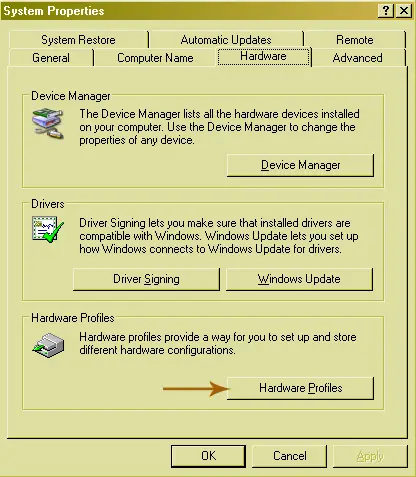Hi everyone ,
I want to know if I have to set different profiles for my digital Camera, monitor and printer or does the computer automatically recognizes it?any help with that
Thanks .
Different Profiles for my digital camera , monitor and Printer

No you don't have to do this settings. It is automatic when you are using them in your computer. But for the settings, you need to install the CD provided together with the devices that you currently have. It is pretty easy to install as long as it has no compatibility issue with your operating system. It is very important to install this driver because the device like your printer won't work once there is no established driver inside your computer.
Also some of it are not automatically detected but it is fixable by drivers, those that are detected are automatically set. The driver installed device will be automatically set once the driver is there.
Different Profiles for my digital camera , monitor and Printer

No, you don’t have to do that. The profiles for the different devices you connect to your computer are created automatically once you connect them to your machine. The operating system remembers which device you connect and what type it is. Like for example, the USB flash drive.
When you have a new USB flash drive and you connect it to your computer for the first time, the operating system automatically installs its drivers and adds it to its default Hardware profile. The next time you connect it to your computer, it is automatically recognized.
Now, when you connect a second USB flash drive different from the first one, the operating system will install and use a different driver for that drive and will also add it to its default Hardware profile. The default Hardware profile, by the way, is accessible from My Computer’s Properties dialog. To see it, right-click My Computer and select Properties. Select Hardware tab.
Under Hardware Profiles section, click Hardware Profiles.
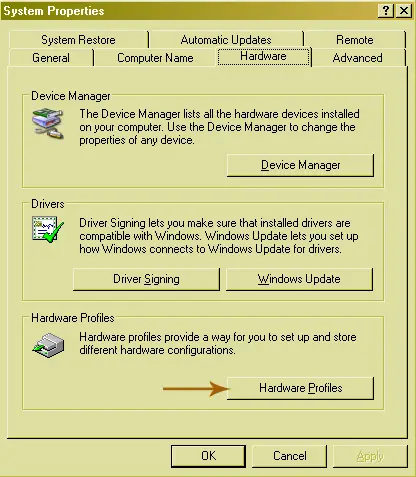
Though you cannot create a hardware profile manually, you can copy the existing Hardware profile and maybe use it as backup copy of some sort. You can also select which profile to use when Windows starts. And besides, there is no option in the operating system that you can use to create a separate profile for a specific device like a digital camera, monitor, printer, and others.