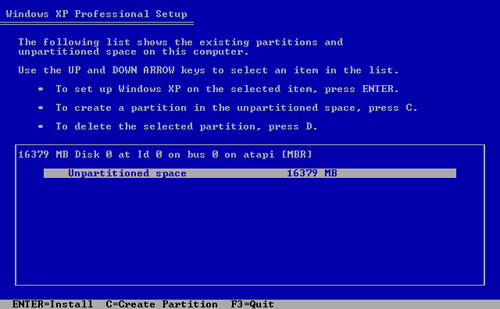Disk partition in Windows Vista

I currently have a new hard drive in my PC and urgently need a disk partition. Unfortunately, I don't know how doing the partition.
Well, I did once see my friend do a partition in XP using a software (Partition Magic, if I'm not mistaken) and it was pretty confusing.
So, what I need to know, is there any other partition software for Vista that works less confusing than the partition magic? Or is it any easier way to do the partition without any software?
Thank you.