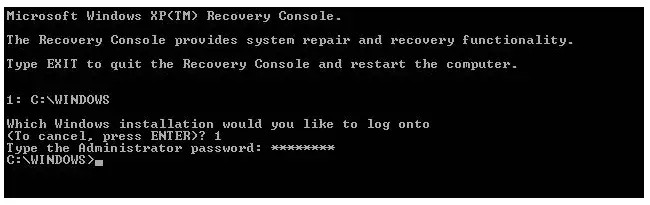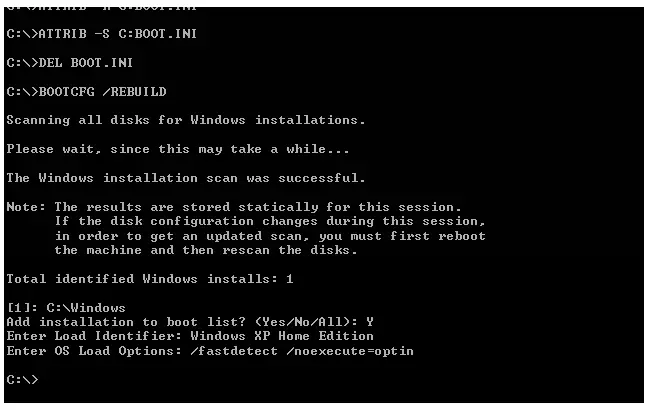.dll file is missing or corrupted

Hi folks,
Windows XP is not starting in my Dell Laptop. I get the message that Windows is unable to load because <Windows root>System32hal.dll is missing or corrupt. I don’t know what .dll file is and where to get this. I tried running in the Safe Mode but I can’t. My primary concern is to save my files from the computer’s memory. Can I still recover my files? What can I do in this situation?
A friend of mine told me to re-install windows, but I am worried that if I do such, I cannot recover my files anymore. Please help.
Thank you.