Asked By
mathew
220 points
N/A
Posted on - 05/16/2011

Hi All,
The attached screen shot error appears when I try to install Visual studio .Net Enterprise Architecture 2003 – English. If you can't see the image here is the error:
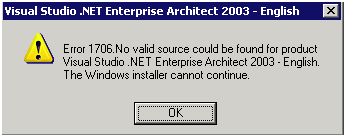
Visual Studio .NET Enterprise Architect 2003 – English
Error 1706. No valid source could be found for product
Visual Studio .NET Enterprise Architect 2003 – English.
The Windows installer cannot continue.
OK
Any help will be greatly appreciated – I am in middle of a deployment.
Regards
Mathew
Answered By
Lloyd
0 points
N/A
#88513
Dot net Visual studio .NET Enterprise Architecture 2003 error

Hi there, I am Lloyd
To fix the error you are having, what you need to do is the following:
-
Close all the error messages you see. Also, close all other running programs.
-
Insert the installation CD you are using, making sure it is inserted properly. Make sure your CD and/or drive is working properly.
-
Install the product again without any interruptions.
This error you are having can be caused by either an incorrect CD inside your drive or if your windows is running V1.1 of the Windows Installer. You could also try updating your Windows to make sure you have up-to-date services in your system.
Dot net Visual studio .NET Enterprise Architecture 2003 error

The Error 1706 maybe caused by damaged Windows system files, an incomplete installation, an incomplete uninstall, an application that was improperly deleted, or a hardware that was improperly removed. The 1706 error code is used by the vendor to identify the cause of the error.
Even if the installation of Visual Studio .NET Enterprise Architect 2003 failed, still check if it didn’t register in the installed programs found in Add or Remove Programs. If you see its name there, be sure to uninstall it completely. Run a disk check to check your drive for file structure errors.
-
Right click drive C and then select Properties.
-
Click Tools.
-
Click Check Now button.
-
Check Automatically fix file system errors and then hit Start button.
After the disk check restart the computer. Be sure to log in as the administrator after the computer booted.
-
Click Start > All Programs > Accessories > System Tools, and then click System Restore.
-
In the next window select Restore my computer to an earlier time and then click Next.
-
Select the most recent restore point from the On this list, click a restore point list and then click Next.
-
Click Next on the confirmation window. The computer will restart automatically when the restoration is finished.
After the computer finished booting try installing again Visual Studio .NET Enterprise Architect 2003. Here are the application’s system requirements to give you an idea on the requirements of the software:
-
Intel Pentium 3 600 MHz or faster processor
-
Microsoft Windows 2000 Professional, Windows 2000 Server, Windows XP Home, Windows XP Professional, Windows Server 2003
-
96 MB RAM for Windows XP Home or Windows 2000 Professional
-
160 MB RAM for Windows XP Professional or Windows Server 2003
-
192 MB RAM for Windows 2000 Server
-
500 MB available hard drive space on system drive and 1.5 GB available hard drive space on installation drive
-
CD/DVD-ROM drive
-
Windows-compatible video card
-
Windows-compatible soundcard
-
Mouse and Keyboard
-
Internet access required for online features
Be sure to check the application’s system requirements listed above to see if your computer hardware can support the application.













