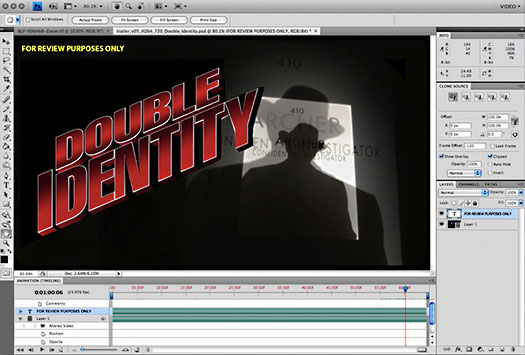Double exposure effect in Adobe After Effects

How can you achieve a double exposure effects of two different video or picture in the timeline using Adobe After Effects?