Asked By
G Brown
10 points
N/A
Posted on - 07/27/2016

I am using Exchange 2003 in Windows 7. I searched that Exchange 2003 extends active directory during its installation. But my computer does not show any installed active directory. Can anyone lead me how to install and download active directory in Windows 7?
Download Active Directory In Windows 7 And Installation

The following link can be used to download active directory for Windows 7 SP1.
https://www.microsoft.com/en-in/download/details.aspx?id=7887
Installation Steps:
Step 1: After your file finishes downloading, click on the install package. You will see the following message. Click on yes to install further.
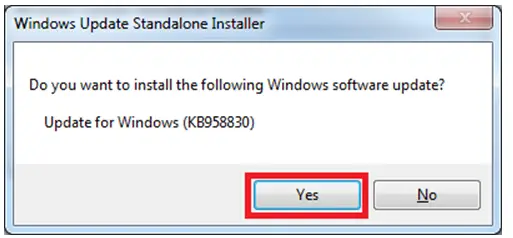
Step 2: Click on Accept after reading the terms and conditions.
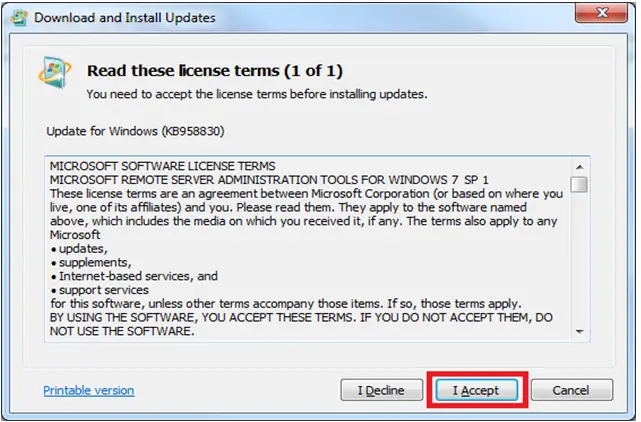
Step 3: Click on Close after installation completes.
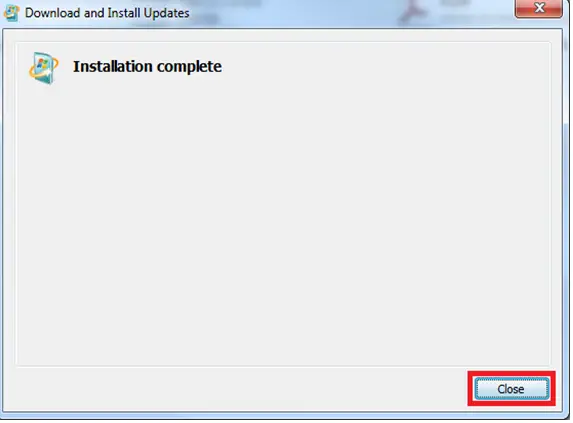
Now after Completing all the installation steps in the wizard perform the following steps.
Step 1: Open, Control Panel and then to Programs. Under it select Programs and Features and then Turn Windows features on or off.
Step 2: You will be redirect to the dialog box called as Windows Feature to enable Windows features to open. So, when the dialog box appears, click on Continue.
Step 3: Now,
Windows Features dialog box Remote Server ————————>Administration Tools
Step 4: Choose the remote management tools that you are willing to install.
Step 5: Press OK.
Step 6: Now, go to the Active Directory Users and Computers in the start menu to use them.













