Downloads via browser Google Chrome



Hi,
Google Chrome Downloads page is a page that displays the list of all downloads with their states,
To open this page you can proceed as follow:
Thanks.


You can hit CTRL + J on your keyboard while on the tab page of Google Chrome. Or you can click the wrench icon on the right uppermost corner of your screen right next to the web address bar. After that, click “Downloads”.
Once you are in the Downloads tab you can click “Remove from list” which will only remove the downloaded file from the list but not in your hard drive. If you want it to be removed from your hard drive, click “Show in Folder”.
Once a file explorer emerges, make a right click on the highlighted file then click “Delete”.


Hi there,
I want to show my screen shot on how I did to show downloads but I was not able to find here the picture attach option. So I just attached a file.
Thanks for the shortcut you have given. It was really great Richwelle.
Thanks much.
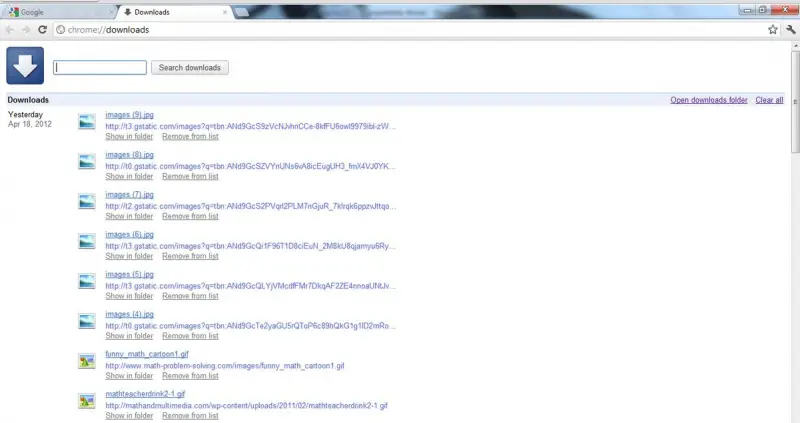


Hello Dear,
Google Chrome browser becoming very popular. It provides a lot of services to its users.
It has its own downloader to download files.
To download a file, simply click on its Direct Download URL and then Google Chrome's Downloader will automatically select this file and will download it.
One more good thing is that Google Chrome saves the entire history of downloaded files. You can view it by doing this.
1. Click on the TUG Button on the right side of the address bar, and choose “downloads” from the list.
2. Press CTRL + J. It will open the entire history of downloaded files.
Thanks.
