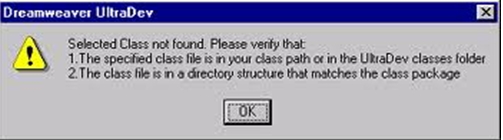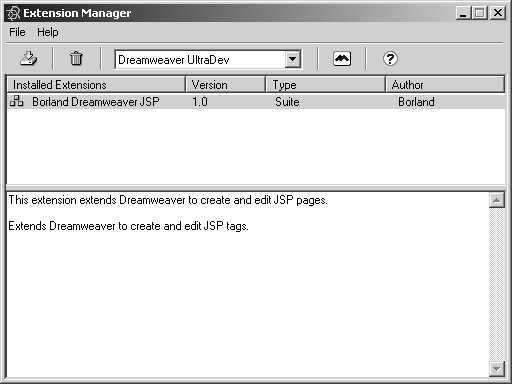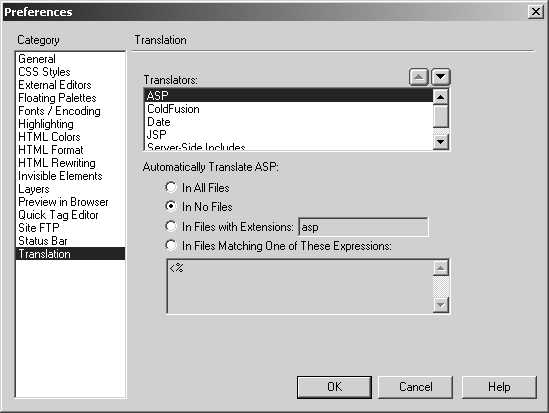Hi,
While installing the Dreamweaver UltraDev plugin on my computer I encountered an error “Selected Class not found”. Any ideas?
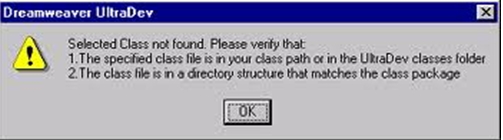
Dreamweaver UltraDev
Selected Class not found. Please verify that:
1. The specified class file in your class or in the UltraDev classes folder.
2. The class file is in a directory structure that matches the class package.
Dreamweaver UltraDev plugin on my computer encountered an error

The Dreamweaver UltraDev Plug-in is used together with Macromedia Dreamweaver. If you currently don’t have Macromedia Dreamweaver on your computer, you cannot install the plug-in since there are no other applications associated to this file type. This Dreamweaver UltraDev Plug-in lets you transform your web page into JSP or Java Server Page by inserting JSP tags.
After successfully installing and configuring Dreamweaver UltraDev Plug-in, all supported JSP tags will be displayed in a separate JSP tab located in the Objects palette. You will also find them in the Insert menu. To install this plug-in, make sure Macromedia Dreamweaver is already installed on your computer and not running.
Double-click “BorlandDWJSP.mxp” located in the installation folder and then follow the succeeding instructions. This action will also open Macromedia Extension Manager. See image.
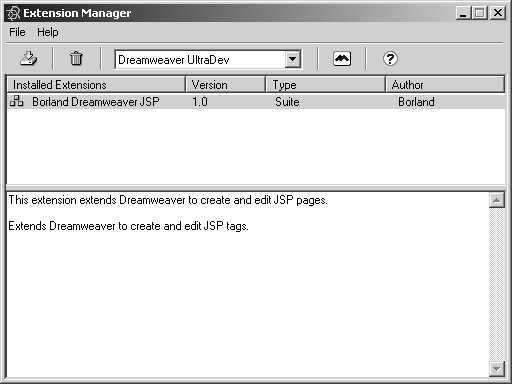
When Dreamweaver UltraDev Plug-in has been successfully installed, a pop-up message will appear on your screen. To configure the ASP and JSP translators of Macromedia Dreamweaver to ignore JSP files, open Macromedia Dreamweaver then go to Edit, Preferences. In the list of categories, select Translation. Select ASP in the list of Translators then choose In No Files under Automatically Translate ASP. Click OK. See image.
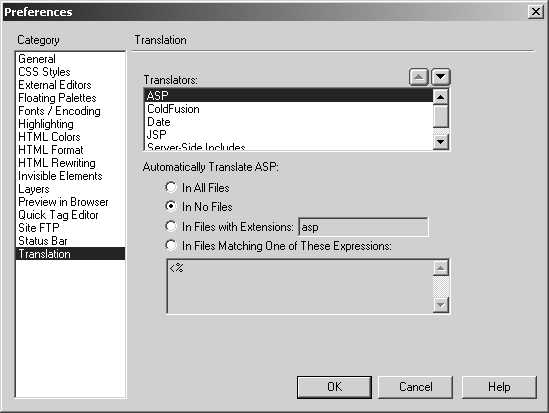
For JSP translators, repeat the same steps then instead of selecting ASP in Translators, choose JSP followed by In No Files and then click OK. Also visit Installing Dreamweaver UltraDev Plug-in.