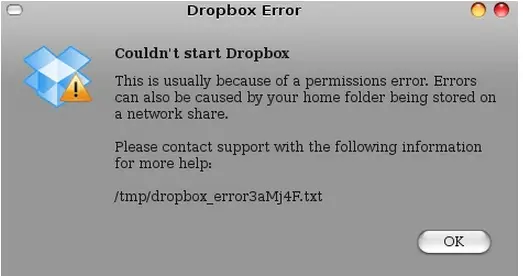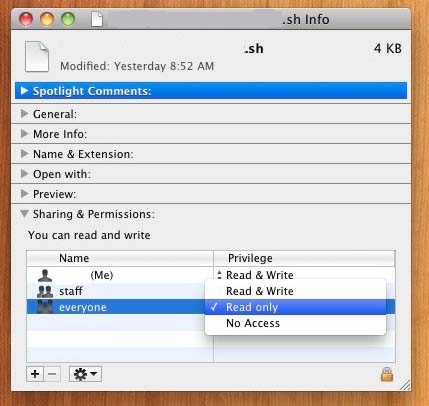Asked By
Dennis Azal
30 points
N/A
Posted on - 08/23/2012

Dropbox is one of the best apps for storing files online, it just frustrating when an app just started to not work, I just can't make it to start, it was working properly the other day then now it is giving me this error. Help!
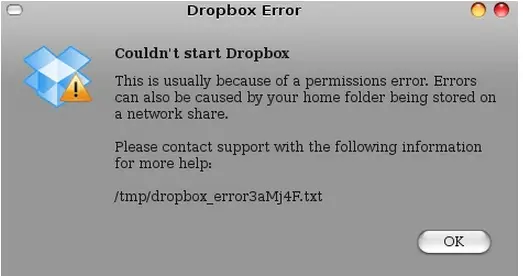
Dropbox Error
Couldn't start Dropbox
This is usually because of a permissions error. Errors
can also be caused by your home folder being stored on
a network share.
Please contact support with the following information
for more help:
/tmp/dropbox_error3aMj4F.txt
Dropbox couldn’t start error permission

Hi.
Normally it is about the permission features on your computer. You might need to run as administrator every time you run Drop box. But if that solution did not solve the problem, make sure you use the administrator account. You may try also to create an account and create a password for that account then use it to run Dropbox.
Make sure also that the account you will create is also an administrator, or if you have already administrator account, just add password to that account then restart your computer. Try to run Dropbox again and see if it will work.
Hope this will solve your problem. txt
Dropbox couldn’t start error permission

If what you say is true that Dropbox is still working just the other day then there must have been a change in the file or app’s permission and possibly remove your user account. Before changing Dropbox’s permission, update it first to the latest version. Download Dropbox 2.8.4 for Mac. In the download page, you can select between a web installer and an offline installer.
Once downloaded, uninstall your existing Dropbox app then install Dropbox 2.8.4 that you downloaded. After this, try running the application first to see if it’ll run normally without seeing the error you saw earlier. Normally, when you can install an app the permission is already set for your account and you can immediately run it afterwards.
In case there is still a problem with the permission, go to the Finder and select Dropbox. Press Command + I for Get Info to get the information about the chosen file. Another way is to click File and then Get Info. Expand “Sharing & Permissions”. On the right column under Privilege, change the permission on a per user basis. See image.
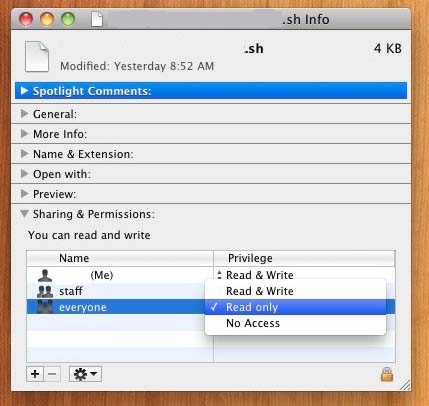
If the problem is only with your account, change the permission for your user account only. Or if your account is not listed, add your user account and set the permission. Once you are finished, simply close the window and the changes will immediately take effect. The permissions you can set are:
-
Read & Write – the user is allowed to both read and write to the file. Selecting this means you can modify the file, delete, or just read it.
-
Read only – in this permission the user is only allowed to read the file.
-
No Access – in this permission, the user has no access to the file. You will not be able to read and even modify the file.
Dropbox couldn’t start error permission

If I am right, you have AssertionError: Wrong build of Dropbox in the last few lines of the file /tmp/dropbox_error3aMj4F.txt. If this is so, I found two ways to try fixing this issue and install Dropbox in your Linux machine.
First of all, launch the Terminal and run the following command:
$ dropbox stop
$ dropbox status # Should report "not running"
$ rm -r ~/.dropbox-dist/
$ dropbox start -i
Another way is below:
Launch the Terminal and run the following:
Sudo killall dropbox
Rm -rf ~/.dropbox-dist
Restart Dropbox and see if it installs fine.