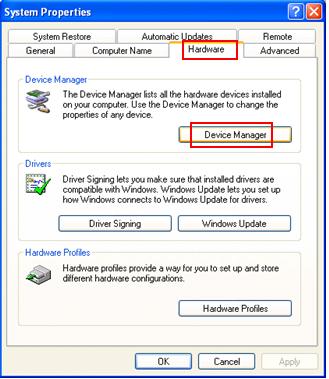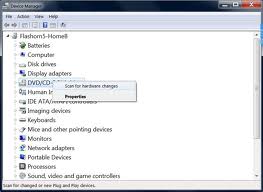DVD drive disappears and do not work

On my desktop computer, DVD rom works well. But, sometimes while working with DVD drive, the drive stops responding and DVD drive disappears from my computer area. The working red light of my control box remain on after the DVD disappears. The light do not off and on depending on actions. The DVD stops working totally. Sometimes the problem goes away if computer is restarted and sometimes not.