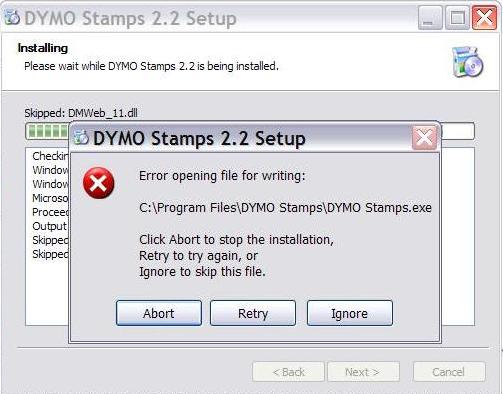Asked By
jose_yu
10 points
N/A
Posted on - 09/24/2012

To the best! I tried to update DYMO Stamps but failed, it cannot open a file that it needs during the update. I tried uninstalling it the restart PC and install it, but same thing happened.
Help me please, how do I go through it without having errors?
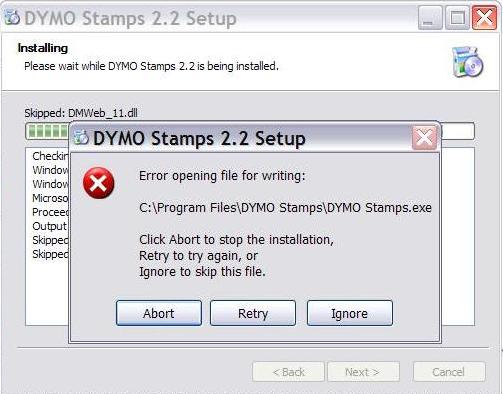
DYMO Stamps 2.2 Setup
Error opening file for writing:
C:Program FilesDYMO StampsDYMO Stamps.exe
Click Abort to stop the installation, Retry to try again, or Ignore to skip this file.
DYMO Stamps 2.2 Setup; update unable to open a file: DYMO Stamps.exe

Try to uninstall and reinstall back your Dymo software. Download the installer here.
Run the file after downloading but before doing this, do not leave any traces of your old dymo software.
Remove all its contents and then start a fresh installation to avoid getting any errors during setup.
DYMO Stamps 2.2 Setup; update unable to open a file: DYMO Stamps.exe

You need to reinstall your Dymo Stamps Application, don't worry your account settings and preferences will not be removed. to uninstall the Dymo Stamps, Go to Start–>Control Panel–> Add or Remove Programs –> Find and Click Dymo Stamps and Remove, after removing dymo restart your machine and install the dymo stamps. The error is caused by multiple dymo stamps open. Close all dymo applications and update the application
DYMO Stamps 2.2 Setup; update unable to open a file: DYMO Stamps.exe

If you are updating the program by installing the new version over the existing version, try to uninstall the existing version and then install the latest. Download the free version of Revo Uninstaller and install it. Once installed, start Revo Uninstaller then select your DYMO Stamps among the applications and click “Uninstall”. Follow the normal uninstall process.
When uninstall is complete, click “Scan” to scan your computer for any leftover files and delete everything it finds. This removes everything the program created on your computer. When it is finished, exit Revo Uninstaller then download the free version of CCleaner and install it. Once installed, start CCleaner and clean your system.
When it is finished, exit CCleaner and install the latest DYMO Stamps and see if it works. If you want to convert CCleaner to Pro, download the codes and follow the instructions.