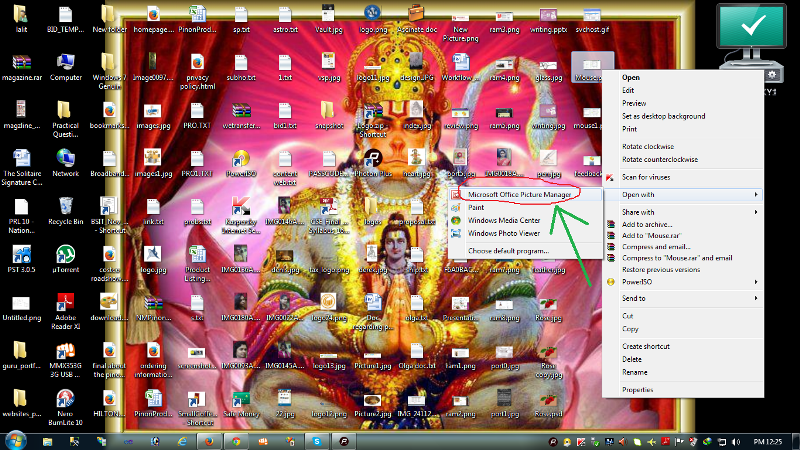Where is the Picture manager in Office 2013? I found the Windows live gallery which is good but it lacks some features which are found in the Picture Manager. Can anyone tell me where to find this option? If its disabled for my software, how can I go about enabling it?
Enable Picture Manager in Office 2013

Hi,
In your PC in desktop save an image in .jpg format. Then you need to point using mouse pointer on that image,
1. Do the right click on your mouse
2. Choose the Open with option
3. Select Microsoft picture manager
If you can't find Microsoft picture manager option after clicking open with, then choose 'default program' & go to the other programs & set Microsoft picture manager as a default program.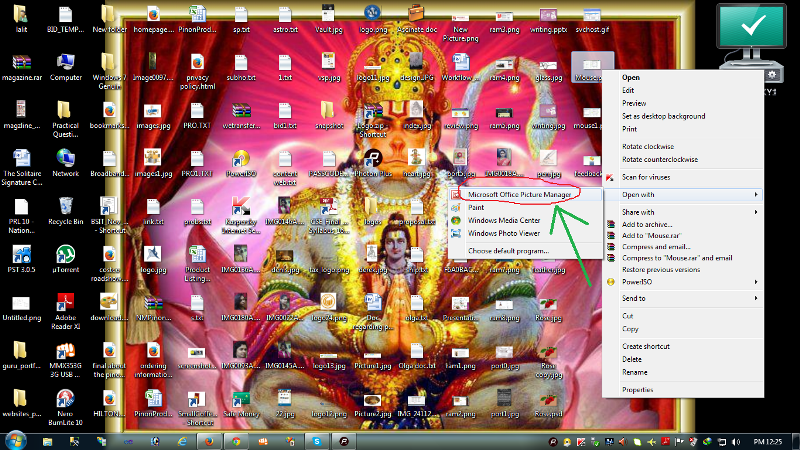
Enable Picture Manager in Office 2013

According to the support page, the Picture Manager is no longer supported in Microsoft Office 2013 and higher. If you still want to use the Picture Manager, there is still a way by installing it as a standalone application using SharePoint Designer 2007. You need to custom install this application to install the Picture Manager. First, download SharePoint Designer 2007.
On the “Choose the download you want” screen, just check only “SharePointDesigner.exe” and click “Next.” Once the file is downloaded, double-click the installer to start the installation. On the “Choose the installation you want” screen, select “Customize.” Expand “Microsoft Office SharePoint Designer” and select “Microsoft Office Picture Manager.” Click the dropdown arrow next to “Microsoft Office Picture Manager” and click “Run from my computer.”
Click “Install Now” to begin installing the Picture Manager.