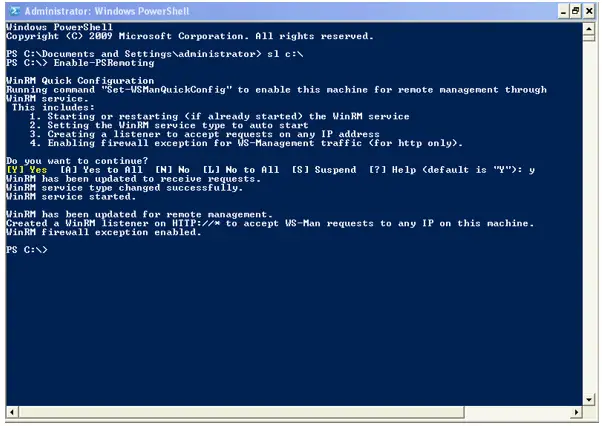Enabling Remote Services Using Windows 2003 PowerShell 2.0
Asked By
0 points
N/A
Posted on - 06/30/2020

Hi, I want to access my system remotely on the remote machine or server. Can somebody explain to me the way on how to enable remote services using Windows 2003 PowerShell 2.0 ?