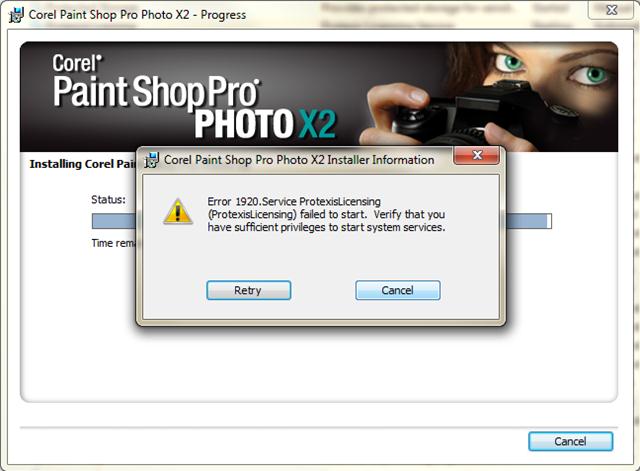Asked By
Ralburo
10 points
N/A
Posted on - 10/19/2011

Hi,
I was installing updates of Corel Paint Shop Pro Photo X2 when this error happened.
I tried following what was recommended on a certain website by looking up Task Manager and looking for a certain service but I couldn’t find it.
Also, I tried re-installing but the same thing happened.
Please help me, anyone!
Thanks.
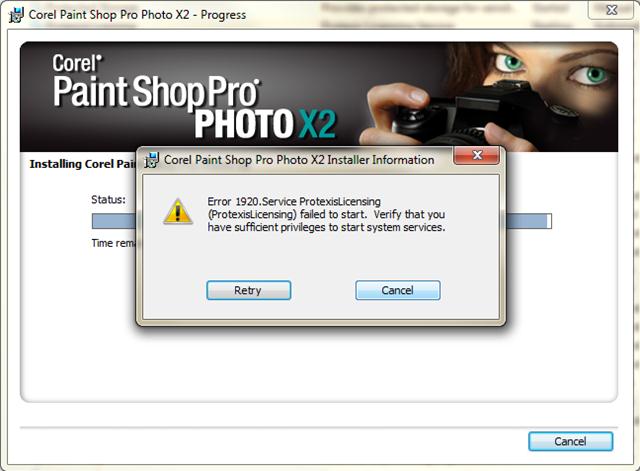
Corel Paint Shop Pro Photo X2 Installer Information
Error 1920. Service ProtexisLicensing
(ProtexisLicensing) failed to start. Verify that you have sufficient privileges to start system services.
Answered By
HStark
0 points
N/A
#94469
Encountered error while installing Corel Paint Shop Pro Photo

The service should still be in the Services list even if it is not listed in the Task Manager's Processes tab.
Try checking the Services of your computer. Do this by right clicking on My Computer or Computer, the choose Manage.
It would open the Computer Management window. Go to Services and Applications and double click on it, under it click on Services.
Look for ProtexisLicensing in the list and double click on it. It would open the Properties window.
The service status may say Starting right now. This is causing the problem.
Go to the Startup Type drop down menu and change it from Automatic to Manual.
Click Ok. Restart the computer and try installing again.
Encountered error while installing Corel Paint Shop Pro Photo

The problem you are experiencing does not have anything to do with privileges, but it is caused by the ProtexisLicensing service.
If you just pen up the Services and then look for this service you will most probably find the ProtexisLicensing service, which should be in the STARTING state which is the problem. Starting implies that is neither started nor stopped.
To solve that problem, you will need to do the following:
-
You will need to open the Task Manager as follows: START> RUN>type TASKMGR> press ENTER).
-
In the task manager window, click the Processes tab.
-
And then find PSIService.exe in the list.
-
You will need to left click on it once so as to highlight it
-
And thereafter click the End Process button so as to kill the PSIService and the ProtexisLicensing services.
-
Done that, you will go back to the Services snap-in and then start the service manually.
Clair Charles