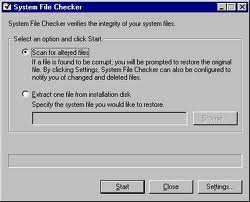Encountered random error message while using AVS Video Converter

Hi,
I was using AVS Video Converter 6.2 software when I randomly got this error message, see below.
I searched the web found several resolutions; one is registry-related and the other one provided a number of resolutions.
I was not sure of the registry-related one, and I was scared to change the registry anyway. One resolution was about an incorrectly installed DirectX which I was not sure also if this was installed in my PC.
Can anyone guide me how to verify about the DirectX installation and possibly how to resolve the problem?
Thanks.
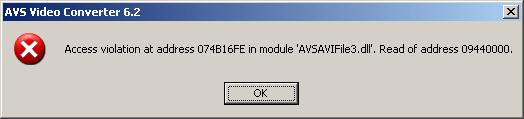
AVS Video Converter 6.2
Access violation at address 074B16FE in module ‘AVSAVIFile3.dll’. Read of address 09440000.