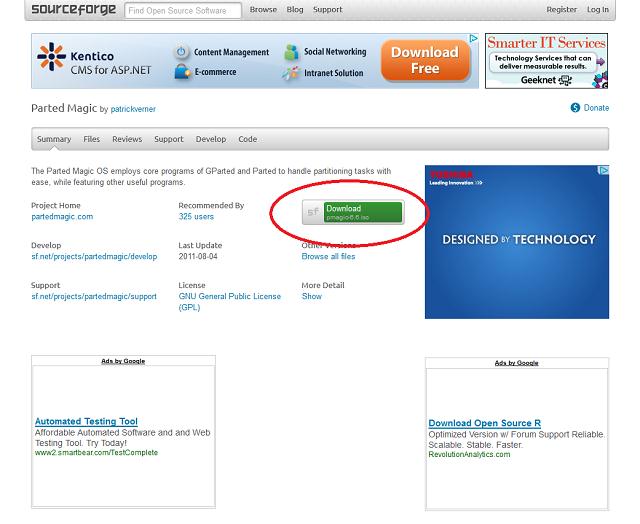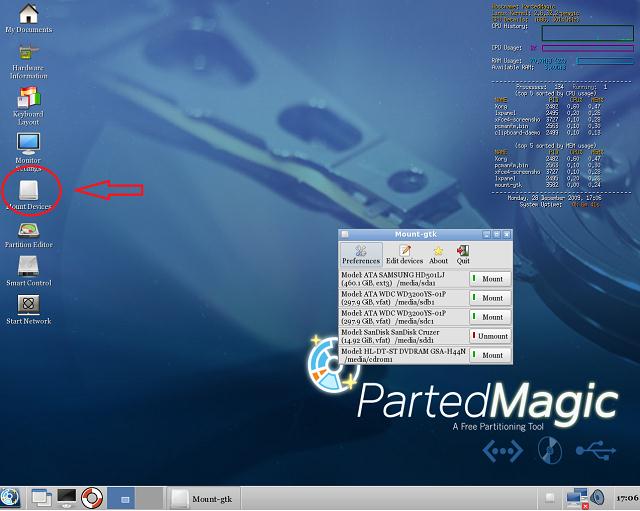Asked By
michelle03
140 points
N/A
Posted on - 05/23/2011

I am encountering a blue screen error on my laptop. Help me please. So badly need help on this error.
I was just working on something using my laptop the other day when suddenly my screen turned to blue.
The error message is "A problem has been detected, and windows has been shut down to prevent damage to your computer.
It says to restart it, if this is the first time I've encountered it. I tried to restart it but eventually had encountered the blue screen error again.
It also mentioned to check if there were any new installations made to ensure that it was installed properly.
The thing is, I didn't install any new software nor a hardware to the laptop. I am not that techyv that is why I do not install too many softwares to my laptop. My laptop is Dell and has been using it for two years already.
All my files needed for work is in my laptop that is why I need it fixed badly.
I do not know if it is caused by Windows or the laptop itself. I do have an anti-virus so I am hoping that it is not caused by a virus.
I hope there would still be a remedy on this kind of error.
Thanks and hoping to hear a positive advice on this.
Answered By
seangel
0 points
N/A
#101826
Encountering a blue screen error on my laptop

Blue screen error is one of the most unusual errors found on Windows operating systems. Every time this happens, you have to reboot your computer to prevent or minimize occurrences of the blue screen error.
Solution 1: System Restore
-
Restart your pc then keep on pressing F8 until the "Advance Boot Options" menu appears.
-
Use the up and down arrow buttons to navigate the menu, select "Safe Mode" then press Enter.
-
This time you won't see your pc in blue screen error. when welcome screen comes up, select the Administrator, then enter the administrator's password.
-
Click START and navigate the Accessories folder. You'll see a folder entitled "System Tools", navigate to that folder then click System Restore.
-
In the System Restore program, make sure you choose "Restore my computer to an earlier time" then click NEXT.
-
Select a date on the calendar that you want to restore your computer, then click NEXT.
-
Last page of the System Restore will pop up with the date that you have chosen, click NEXT.
-
The system will reboot, then the computer blue screen will be gone.
Solution 2: Fixing blue screen error and other hard drive issues:
-
Restart your computer and keep pressing F8. and select Safe mode.
-
Click Start, then select Run.
-
Type "chkdsk/f" in the "Open" box.
-
A black box will appear saying Chkdsk can't run because the volume is in use by another process. Do you like to schedule this volume to be checked next time the system restarts? (Y/N)Type in "Y", then press "Enter".
-
After completing step 3, you need to reboot your pc for the chkdsk /f to initiate.
-
Once reboot process is initiated, It will go to the usual start up process until it gets pass the Windows logo screen. Then it will initiate the chkdsk /f command, wait for it to get done and see if that helps with any of your hard drive issues.
Solution 3: Most reason for that is having a problem in your memory RAM:
Clean your memory RAM.
Follow these steps:
-
Remove your memory RAM on your laptop then clean it using eraser.
-
Rub the golden surface only and when your done with that.
-
Get a soft cloth to clean the particles of eraser.
-
Then insert it now to your computer.
Solution 4: Reinstall computer's display adapters.
-
Restart your computer then keep pressing F8 to boot your computer.
-
Select Safe Mode and press Enter. When computer start in safe mode.
-
Click Start and right-click My computer then select Properties.
-
Click the Hardware tab.
-
Click Device Manager.
-
Expand the Device adapters select the display driver of your computer and right-click.
-
Select Uninstall.
-
Then restart your computer.
Solution 5: Windows Update:
-
Restart your computer then keep pressing F8 to boot your computer.
-
Select Safe Mode and press Enter.
-
Go to start and select All Programs.
-
Click Windows Update and select check for updates.
-
Click View available updates then click Install.
-
Then Restart your computer.
Solution 6: Viruses can make the cause of a blue screen. Some of anti-virus cannot detect viruses:
And make sure that your anti-virus is updated. You have to update it regularly.
Solution 7: Some of the main reason is about hard disk drive and I have one suggestion for you to do:
Try to check your hard drive by connecting to other laptop. If blue screen doesn't show up. Go back up all your important files. Then when you already backup your files. You're going to reformat your computer without worrying about your important files.
Solution 8: Look and Detect Corrupted Files:
Here's the steps:
-
Boot your computer and keep pressing F8.
-
Select Safe Mode and press Enter.
-
Click Search.
-
Click All files and folders.
-
Check the box of Search hidden files and folders under more advanced options.
-
Type the file name in "All or part of the file name"
-
Then open the file and delete all the corrupted files. (hidden files or when file names change to blue).
-
Click shift+delete at the same time then click Yes.
-
Restart your computer.
Solution 9: Registry Cleaner.
Here are the steps:
-
Restart your computer and keep pressing F8.
-
Select Safe Mode and press Enter.
-
Go to start and click run.
-
On RUN type regedit and press Enter.
-
Click the File tab, select Export.
-
Type the name for the backup file then click save.
-
After you create a backup of your registry, click on the (+) sign to expand section of HKEY_ LOCAL_MACHINE.
-
Scroll down and Click (+) plus sign of SOFTWARE.
-
Same steps to locate the MICROSOFT and find WINDOWS.
-
And locate CURRENT VERSION then find RUN.
-
Locate the files you wish to get rid of and press DELETE.
-
If you are unfamiliar with the purpose of a specific file, do an Internet search to determine its purpose before deleting it, close the registry editor and restart.
Solution 10: System Configuration Utility.
-
Reboot your computer to Safe Mode.
-
Go to start, click Run and type msconfig.
-
On the Services tab click Disable All then click Apply and Ok.
-
And Restart your computer.
I'm hoping that these solutions can help your problem.
Encountering a blue screen error on my laptop

Hi Michelle,
The only thing you can do on it is to recover the file or documents that you mentioned above.
Blue Screen can be determined in many ways.
Its either the RAM is not working or broke.
There’s a problem in its Desktop Screen.
Or The HDD is Corrupt.
This is the reason why a blue screen occur in your computer.
My only solution to fix the problem is to use PARTED MAGIC.
But first you need to make the software an ISO and BOOTABLE like your WINDOW Operating System.
The difference with this software is, This can be RUN without using any H.D.D.
This also can be used to DELETE unwanted files or software VIRUS in your Hard Disk.
IF the FILES you want to RECOVER is very important, then you need a TECHNICIAN near your place that can assess you in making the PARTED MAGIC bootable. And I guess you need some guidance on it.
PARTED MAGIC can be downloaded in the link below:
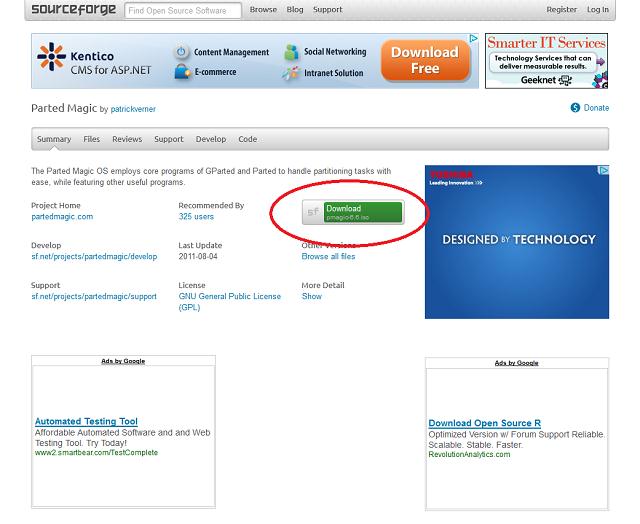
Click the item encircled above to DOWNLOAD.
After Downloading. Follow the steps to finish the download.
Burn it in DVD or you can used your USB to make it an BOOTABLE DEVICE.
This LINK below will GUIDE you to install the SOFTWARE using the USB.
Now, try to RUN it in your DVD rom.
This below is the features when it actually runs the system.
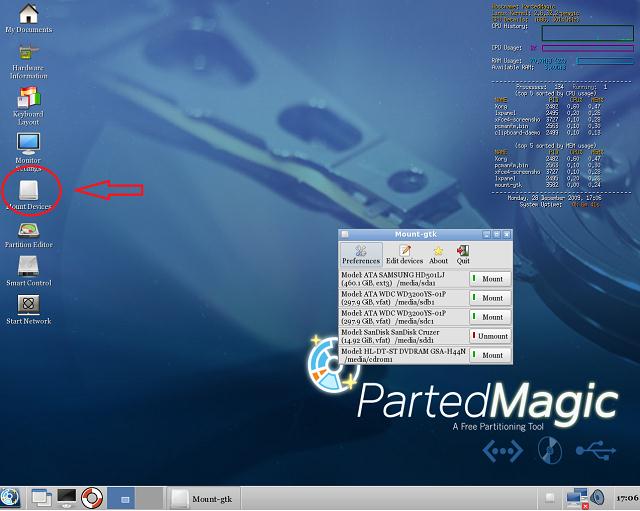
The above pointed is where you can find your DOCUMENTS and FILES in your Hard Disk.
Save it in your USB.
I hope this will help you to save your DOCUMENT.
Encountering a blue screen error on my laptop

If you encountered a blue screen error but you didn’t made any changes to your machine, try shutting down your computer. Turn it off for about ten to twenty seconds (10 – 20 seconds). After this, turn the CPU on then see if it works. If this doesn’t work, try booting your computer using the last known good configuration.
To do this, restart your computer then press F8 before the Windows logo appears. In “Advanced Boot Options” screen, scroll down and select “Last known good configuration” then hit Enter to boot using the option. See if this works. If this doesn’t work, try doing a diagnostic startup. Repeat the same steps to boot to the “Advanced Boot Options” screen.
Here, select “Safe Mode” then hit Enter. In Safe Mode, press the Windows key + R to bring up the “Run” dialog then type without quotes “msconfig” then hit Enter. In the “System Configuration Utility” window, in “General” tab, select “Diagnostic Startup” then click “OK” and then reboot the computer. See if the machine boots successfully.
If this worked, repeat the same steps to open the “System Configuration Utility” window then in “General” tab, select “Selective Startup” and then click “OK”. Restart the computer. After booting, open your web browser and download the free version of CCleaner and install it. Once installed, start CCleaner then select “Tools” on the left pane and then select “Startup” on the right.
Now, since all startup applications are disabled, you need to re-enable them one at a time. To do this, in “Windows” tab, select the first item on the list then click “Enable”. Close CCleaner then restart the computer. See if this works. If this works and you don’t see the blue screen error, repeat the same steps then re-enable the next item on the list.
Keep doing this until the blue screen error appears. When the blue screen appears, follow the steps to boot in Safe Mode. In Safe Mode, start CCleaner then disable the last item you enabled. Restart the computer. After booting, uninstall the program that caused the error or install an updated version.