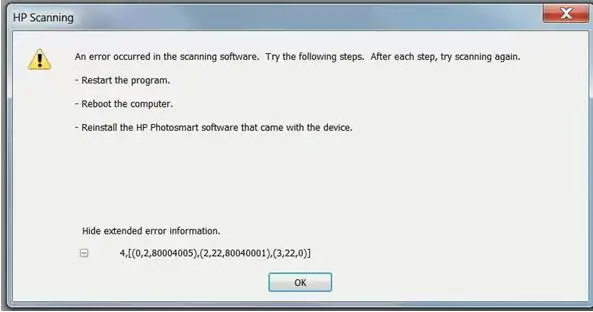Asked By
sudhest
0 points
N/A
Posted on - 06/18/2012

I’m encountering problems scanning photos with my HP Photo smart.
I have been using the Premium version of HP Photo smart, but this is the first time I encountered this problem.
I followed the instructions stated by the error report, but to no avail. Everything else works perfectly,
except when scanning to HP Solution Center.
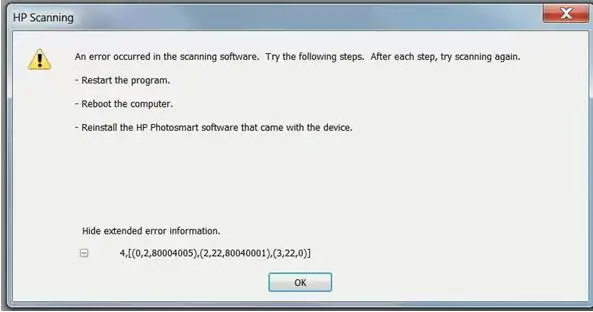
HP Scanning
An error occurred in the scanning software. Try the following steps. After each step, try scanning again.
– Restart the program.
– Reboot the computer.
– Reinstall the HP Photo smart software that came with the device.
Hide extended error information.
4, [(0,2,80004005),(2,22,80040001),(3,22,0)]
Does anyone know how to deal with this?
I need your help!
Thank you!
Encountering Problem Scanning Photos With My HP Photosmart

It seems that the problem here is mainly caused by your scanner’s software. This kind of problem is usually caused by a not properly installed application and sometimes, if this is not the case, it is due to some other problems in Windows’ system that affects the software from functioning correctly.
Try doing a clean installation of the scanner’s software to install it to its default configuration and fix any corrupted files that may have developed since you last used it. And since you already tried reinstalling it, try following these instructions this time. Connect your scanner to your computer and then turn it ON. Be sure that Windows detects the device. If not, transfer the USB plug to a different port until it is detected. On your desktop, right-click My Computer then select Properties.
Select Hardware tab then click Device Manager. Find and select your scanner from the list of installed devices. Click on the plus sign [+] to expand and display the devices installed. Right-click your device then select Uninstall. After this, you may now disconnect your scanner from your computer [but don’t turn it off yet] then proceed on uninstalling its software. After this restart your computer. After booting, check your computer for any possible errors. Use a disk utility application to check the system. Connect again your scanner to your computer then wait for Windows to detect it. After Windows detects the device, proceed on installing the scanner’s software and wait for it to finish. Do a test scan afterwards to check if it already works.