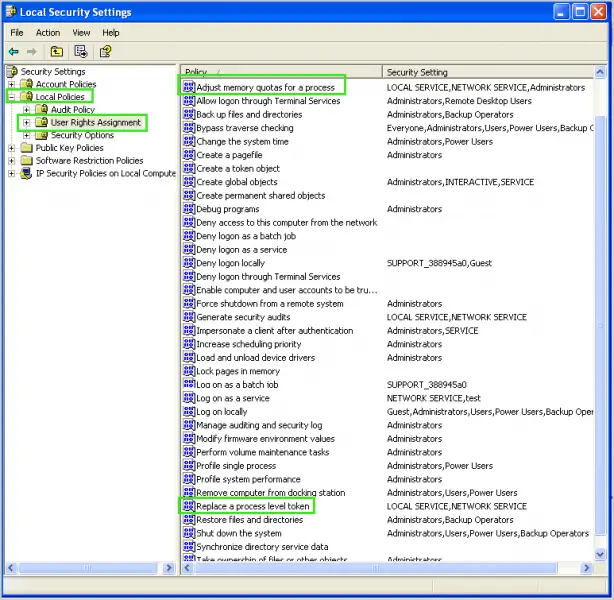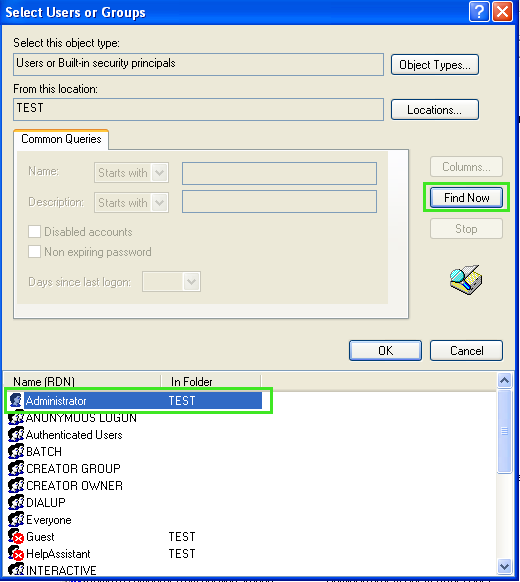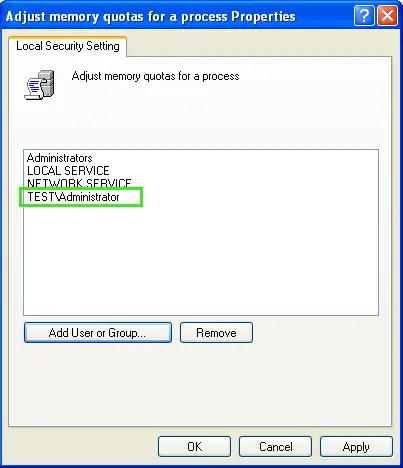Error 0x580515 A generic error of Microsoft Exchange Item Provider

Hi there,
While I was trying to make the update of my Mailbox in Microsoft Exchange Server this errors appeared and I am stuck with this. I really need to make a backup and I’ve followed the steps from the website and is not working, I didn’t miss anything. Does anyone have time to help me to solve this error please ?
Thank you !
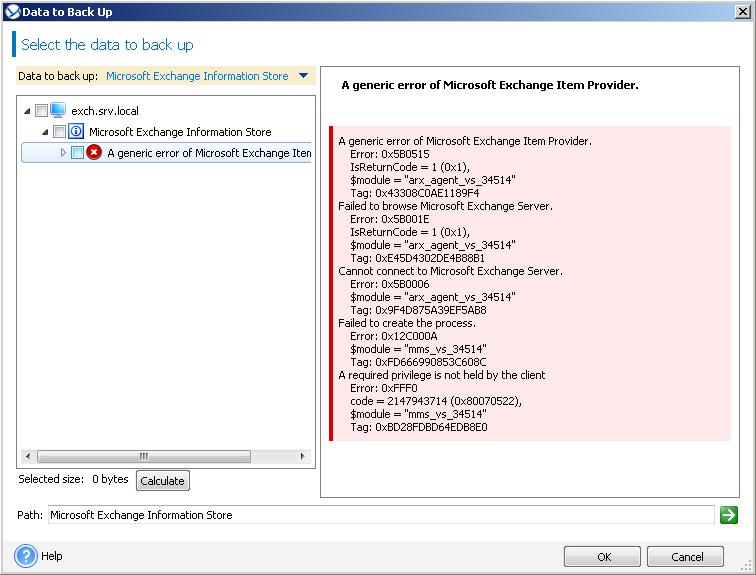
A generic error of Microsoft Exchange Item Provider.
A generic error of Microsoft Exchange Item Provider.
Error: 0x580515
IsReturnCode=1(0x1),
$module=”arx_agent_vs_34514”
Tag: 0x43308X0AE1189F4
Failed to browse Microsoft Exchange Server.
Error: 0x5B001E
IsReturnCode=1(0x1),
$module=”arx_agent_vs_34514”
Tag: 0Xe45d4302de4b8881
Cannot connect to Microsoft Exchange Server.
Error: 5B0006$module=”arx_agent_vs_34514”
Tag: 0x9F4D875A39EF5AB8
Failed to create the process.
Error: 0x12C000A
$module=”mms_vs_34514”
Tag: 0xfd666990853c608c
A required privilege is not held by the client
Error: 0xFFF0
Code=2147943714(0x80070522)
$module=”mms_vs_34514”
Tag: 0xBD28FDBD64ED88E0