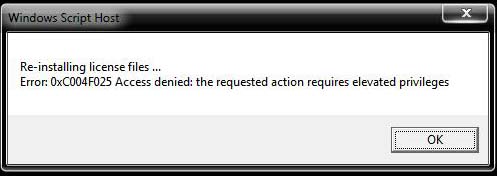I got the error below when re-installing my Windows 7 license files. I typed ‘slmgr –rilc’ on CMD windows and when I hit the enter key, the error below appeared.
Do you have any thoughts about this issue or how I can fix it?
Help please.
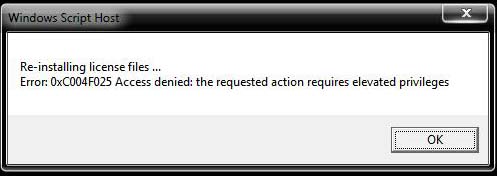
Windows Script Host
Re-installing license files…
Error: 0xC004F025 Access denied: the requested action requires elevated privileges
Error 0xC004F025 While Re-installing Windows 7 License Files

In order to resolve this error message, try these steps:
-
On your Windows Start, go to the search field type cmd.
-
Once you see the cmd prompt on the search results, right click on it and select Run as Administrator. Make sure you do this to ensure you have the privileges in the command prompt.
-
On the command prompt, type slmgr.vbs /ipk product-key – include your product key after the command slmgr.vbs /ipk. Press Enter.
-
Type this command on the prompt after: slmgr.vbs /ato
Now try and register the your windows and you should be able to do it successfully now.
Good luck!
Error 0xC004F025 While Re-installing Windows 7 License Files

Running the command you used with elevated privileges means executing it using the administrator account or with administrator rights. I don’t think you are using an administrator account. I’m not sure if this error will appear if your user account has administrative privileges. To do it properly, try these steps:
-
Open elevated command prompt with administrative privileges by clicking Start then right-click on the command prompt icon then select “Run as Administrator”.
-
Enter this command in the command prompt without quotes and then press Enter: “slmgr.vbs -ipk [product key]”.
-
After that activate Windows using this command: “slmgr.vbs -ato”.
Don’t forget to replace “[product key]” with your 25-digit Microsoft Windows product key. If you don’t prefer using the command prompt, you may use the graphical user interface to change or update your product key. Click Start, right-click Computer, and then select Properties. Under “Windows activation”, click or select “Change product key” and then click Continue. Follow the instructions after that and make sure to activate Microsoft Windows after updating the product key.