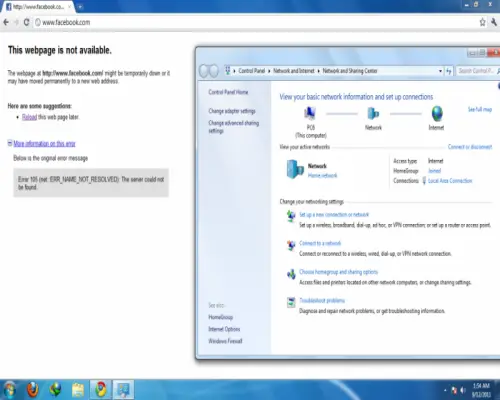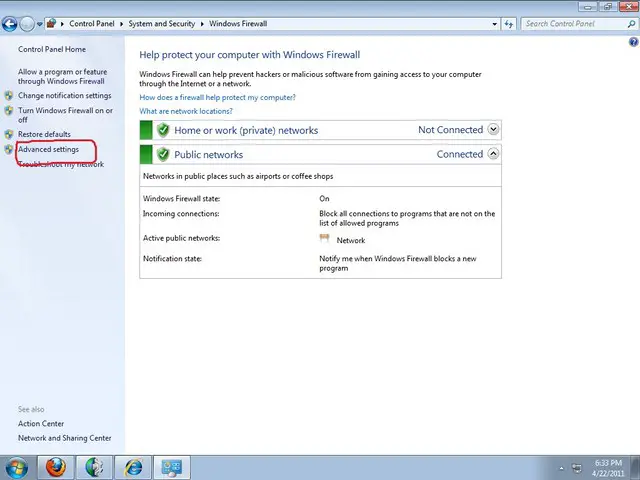Asked By
R Palmer
15 points
N/A
Posted on - 09/13/2011

I was just surfing the net using Chrome on internet shop when this error occured: Error 105 (Server could not be found)
I have noticed that only the unit I was using has the problem like this, while the others can surf the web. I checked my internet connection and it still connected, look at the image: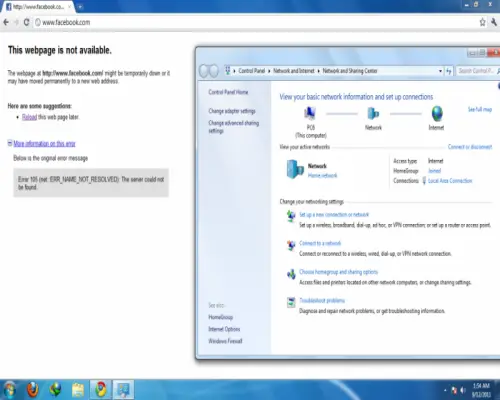
-
I have internet connection and it works properly.
-
I followed the instruction on the window, but still the error showed up.
-
Still can’t connect to internet. What will I do to fix this error? My internet connection is smart broadband with antenna.
-
How can this happen when Im connected to the internet?
-
What will I do to fix this Error 105 (Server could not be found)?
Error 105 cannot connect to internet

Hi!
This error is often occurs in Chrome. Every computer should have a virus guard in order to protect the computer from the viruses. Virus guard uses a method called firewall to restrict the web sites that are making spywares or viruses to harm your computer.
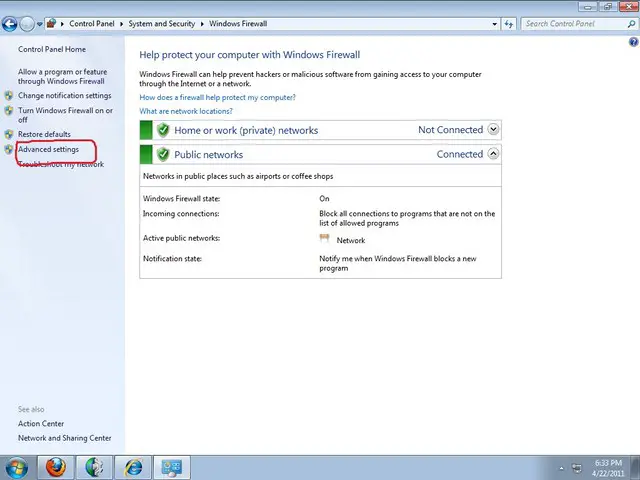
-
In your case the firewall of your antivirus software might be blocking the Chrome. First go to your firewall settings and turn it off. Then, open the Chrome again and see whether it’s running. Most probably this will fix your problem.
-
Or else run a full system scan and open Chrome and see.
-
Or else uninstall and re-install the Chrome application. Then, try to open it again.
Answered By
lameka
5 points
N/A
#106007
Error 105 cannot connect to internet

I know a little about the Windows error code 105. Usually, it is caused by Misconfigured System files. When you have Windows Error 105, there is a big chance that your computer has registry problems. You can repair it by downloading and running the registry repair tool called Wise Fixer, which fixes the problem quickly, effectively, and prevents otherproblems from resurfacing in the near future. Click on my links below for a free download. Follow my steps with ease:
STEP 1:
NOTE: If the download link does not work, you may need to download it directly from a Mirror
STEP 2:
Click “Quick Scan” Button to Scan Your Computer.
STEP 3:
Click the “Repair All” Button to Repair Your PC!