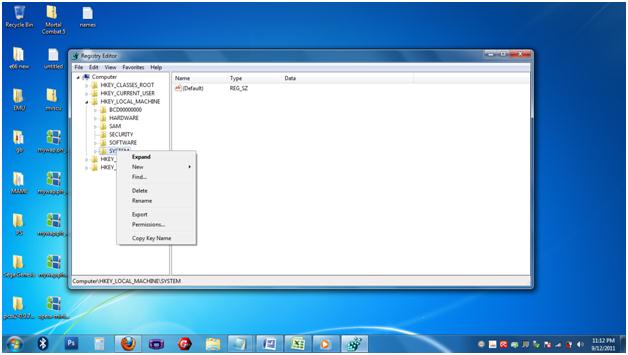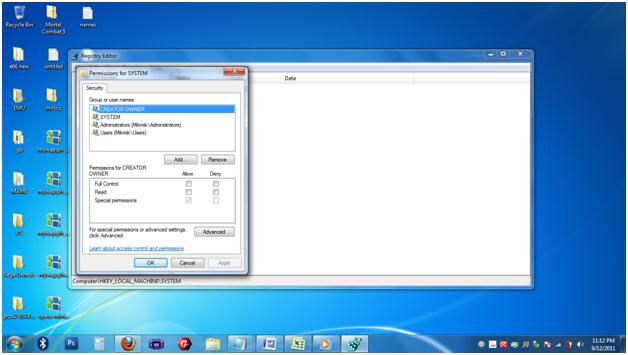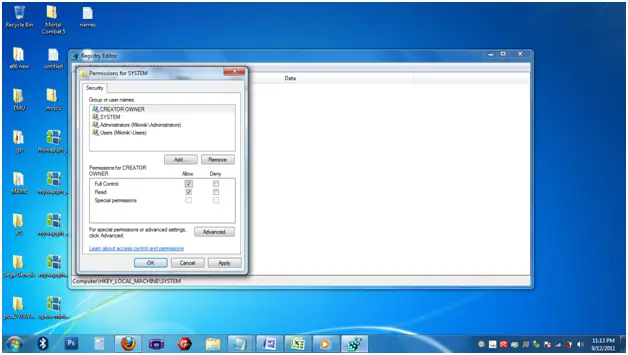Error 1406. Could not write Value Display Icon to key

While installing network Record Player on a machine running on a small LAN and have Windows 2000 server as the operating system, I have faced some trouble and got an error message after line installation halfway done.
Network Recording Player installer Information
Error 1406. Could not write Value Display Icon to key SOFTWAREMicrosoftWindowsCurrentVersionUnInstall{D12CD09C-BFEE-A7F7-054AEA2E369C}. Verify that you have sufficient access to that key or contact your support personnel.
Need help from some expert network administrator who can troubleshoot this problem and help me out from this.