Error 1406: Setup cannot write the value to the registry key

Hi,
When I try to set up an application in windows operating, I ended up with an error message. The problem triggered when I try to set up, the setup cannot write the value to the register key. The error says that I need to verify that I have sufficient permissions to access the registry. Please help me to fix the problem. Thanks.
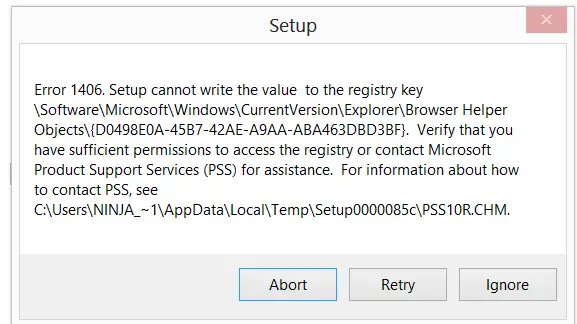
Setup
Error 1406: Setup cannot write the value to the registry key SoftwareMicrosoftWindowsCurrentVersionExplorerBrpwser Helper Objects{D0498E0A-45B7-42AE-A9AA-ABA463DBD3BF}. Verify that you have sufficient permissions to access the registry or contact Microsoft Product Support Service (PSS) for assistance. For information about how to contact PSS, see
C:Users NINJA_1AppDatLocalTempSetup0000085cPSS10R.CHM.












