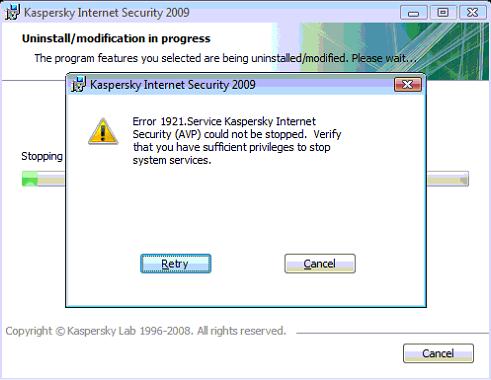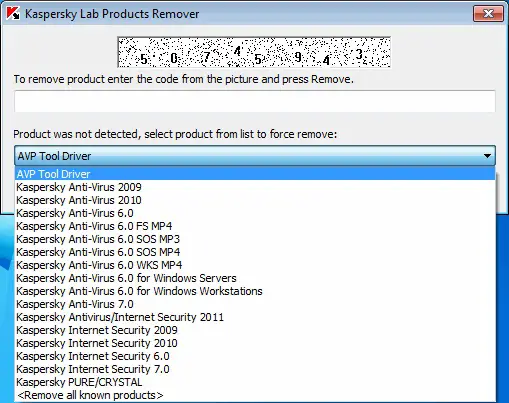Asked By
avah.hannah
30 points
N/A
Posted on - 05/28/2012

Hello experts!
I am getting an error 1921 when using Kaspersky Internet Security on my computer.
A screenshot is attached below.
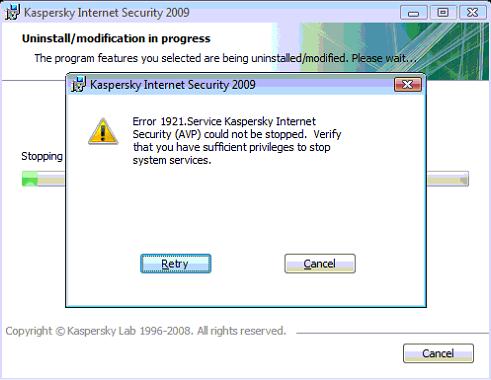
Kasperky Internet Security 2009
Error 1921. Service Kaspersky Internet
Security (AVP) could not be stopped. Verify
that you have sufficient privileges to stop
system services.
Any help would be appreciated,
Thank you.
Answered By
nzulfi
0 points
N/A
#136015
Error 1921 when using Kaspersky Internet Security

During the un-installation of the Kaspersky Internet Security (KIS), if you are getting the error 1921 message and looking to find the solution, to do that you have to glance into few things. First make sure that you have logged in as an administrator, if you are not then restart the computer and log in as an administrator, then try to uninstall the Kaspersky, if you still find the same message then follow the steps.
1st step – invoke the Task Manager by pressing the Ctrl + Shift + Esc.
2nd step – go to the process tab and click the check box at the bottom of the Windows Task Manager Dialogue box.
3rd step – position the mouse at the process “avp.exe” below the “image name” and click on it.
4th step – find and click the “End Process” button, then a dialogue box will appear click “yes” on it.
Note: if you notice the “avp.exe” again in the process tab repeat the 3rd and 4th step until it disappears.
5h step – afterwards, click on the retry button of the uninstaller.

Error 1921 when using Kaspersky Internet Security

It seems that you are removing Kaspersky Internet Security 2009 from your computer. You need to do the un-installation in Safe Mode for this procedure to work:
1. Download this installation remover tool called KAVRemover from the official site of Kaspersky. This will automatically uninstall the Kaspersky software.
2. Reboot your computer in safe mode:
A. Click Start.
B. Click the arrow beside the Shut Down button.
C. Click Restart.
D. As the computer restarts, press and hold the F8 key.
E. On the Advanced Boot Options screen, use the arrow keys and choose Safe Mode.
F. Let your computer boot in Windows.
3. Run the downloaded KAVRemover file.
4. Read the license agreement. If you agree, click Accept.
5. On the next window, enter the required code as shown in the picture displayed and select the version of Kaspersky to remove.
6. Click Remove.
7. Wait until a confirmation window that it's finished appears then click OK.
8. Reboot your computer.
Kaspersky Internet Security 2009 should now be removed from your system.