
Okay, so this has been really an unlucky day. Just when I try to browse the internet with my Internet Explorer 7, it shows an error. n Error 2
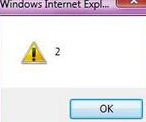
I did try to browse with Google Chrome and I cannot browse as well. I really need my surfing. I did a reboot and nothing changes, also tried scanning my computer with my CA Anti-virus, but I didn't found anything that can harm my computer.
I really do hope that somebody can help me resolve this issue as I hate using my sister’s PC.
Error 2 in my Internet Explorer 7

Error # a2: Internet Explorer cannot display the webpage
-
The first thing you need to do is check the Internet first.
-
Checkbox physical connections.
-
Connect the modem and the PC (restart).
-
Check the cables.
If everything is OK, try the following steps:
-
Appears this error message when the script tries to access a website. This error message script may mean that there is an error in the Macromedia Shockwave Flash file (.) SWF) or when an Audio-Video Interleaved (AVI) file. You can try to download Macromedia in the team.
-
The following steps can try for IE7: is the optimization of the browser:
-
Start Internet Explorer.
-
In the Tools menu, click Delete browsing history.
-
Select the check box next to Temporary Internet Files.
-
Select the check box next to the story.
-
Check the data in the form.
-
Select the check box next to Cookies.
-
At the bottom of the window, click Delete.
-
Check the proxy settings: Click the Connections tab, click LAN Settings, make sure there are no check boxes are highlighted here.
-
Close Internet Explorer, Internet Explorer, and then try to open the web page.
-
CA also tries to disable antivirus and Windows Firewall and try again visit can sometimes block the connection.
-
Internet Explorer must be without supplements. Click on additional, select Internet Options. Select the Programs tab and select Manage Add-ons. Select the name list and then switch accessories.
-
Try to restart your Internet Explorer browser:
-
Start Internet Explorer, click Tools, and select Internet Options.
-
Go to the advanced tab, click Reset.
-
In Internet Explorer, the default settings, click Reset.
-
Restart Internet Explorer, click Reset. In Internet Explorer 6 please click Restore Defaults after that click OK.
-
To initialize the settings, click Close, and then click OK to update Internet Explorer.
-
Try to see if Windows automatically assigned an IP address:
-
Click Start on the desktop
-
Then click Run: CMD
-
In the command prompt window: ipconfig type and type
-
If the IP address starts with 169.xxx: Windows automatically assigns an IP address assigned (automatic IP address) because your Internet server provider (ISP) does not have an IP address provided. You cannot access the Internet in this setting. In this case, it may be a hardware configuration problem. For further assistance, contact your ISP. See the "More Information" for more information, contact
-
If the IP address does not work with 169.xxx: you can due to a software conflict or a configuration problem.
-
Verify that non-Microsoft programs conflicting with Internet Explorer:
-
Click Start, click Run, type msconfig and click OK.
-
Click the Startup tab, disable all programs, and then click OK.
-
Restart the computer and test Internet Explorer.
-
If still:
-
Use Device Manager to verify that the network adapter is working correctly
-
Click Start, click Run, type devmgmt.msc, and then click OK.
-
Double-click Network Adapters.
-
If no exclamation point icon and install the latest drivers, this method does not work for you.
-
If an exclamation mark icon or a question mark next to the network adapter in Device Manager, double-click the device, and note the error message that appears.
-
You can only say that the network does not work, you may need to update or reinstall
-
After all these steps and still banned: you can try reinstalling IE browser or if you want to reformat your computer monitor
Error 2 in my Internet Explorer 7

In this problem you can reinstall a new copy of your IE from the web for free and enjoy surfing. But in case your new IE does not work then you can check your IE settings. You can change your settings to default settings and then it will work fine.
To change your settings you can go to control panel and then choose internet options, now go to security tab and select Restore all zones to default level. Next choose Local internet and do the repeat the same step for trusted and restricted sites.Now go to next tab privacy tab and set it to default level and in content check all of your certificates are they all up to date and working fine.And at last go to Advanced and then select Restore default settings also.
I hope this will solve your problem and you will be able to use your services.













