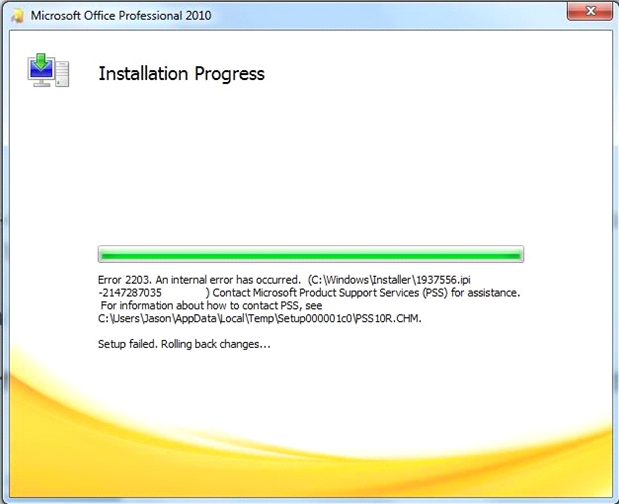During the installation progress of Microsoft Office Professional 2010, this error message shows up:
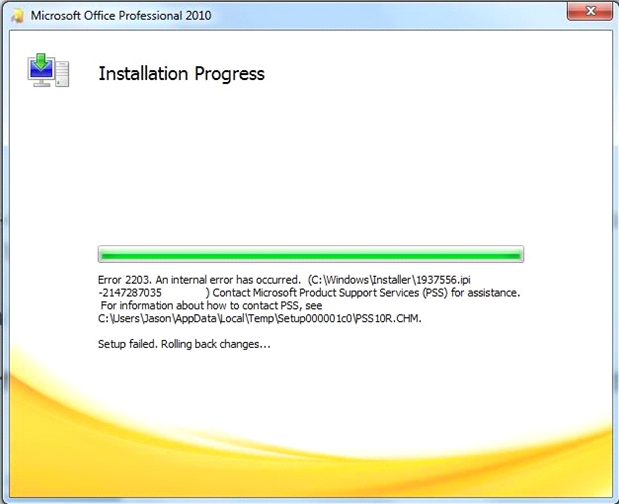
Error 2203.An internal error has occurred. (C:WindowsInstaller1937556.ipi-2147287035)Contact Microsoft Product Support Services (PSS) for assistance. For information about how to contact PSS, see
C:UsersJasonAppDataLocal TempSetup000d01c0PSS10R.CHM
Setup failed.rolling back changes.
What should I do to resolve this? Thanks in advance.
Error 2203.An internal error has occurred

Hello, Lesa! I have got this type of problem earlier. It’s happening because of the setup can’t access to the temporary folder of windows. I have seen that you are similar type of categorized. Well, you can search for a forum to get a solution if you are not satisfied with my solution. For getting more info, you can search for forums. In fact my image solution is effective and I have done it. There are also some active forums which are mainly serving for this purpose. Hopefully, the process of this image will help you. Best of luck!
Error 2203.An internal error has occurred

Hi,
According to your problem, The error occurs because:
1. The Microsoft office setup cannot access in the windows default temporary folder or,
2. There aren’t sufficient permissions or may be a third-party program may restrict access to that folder.

To solve the problem,
1. You must restart your PC.
2. Then you have to follow few steps which is: click start button -> Type msconfig.exe in the search box and press enter.
3. The system configuration utility will be open.
4. Click selective startup which you found on general tab.
5. You have to clear the check box of load startup items Go. Selectively hide all Microsoft services on the services tab and click disable all.
6. Then click ok and restart your PC.
7. After restart click again the start button go to the system utility again by typing msconfig.exe.
8. Go to the general tab-> normal startup-> load all device drivers and services-> click ok and restart again. This could solve your problem.
Go ahead and best of luck.