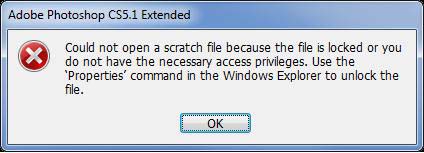Error in Adobe Photoshop CS5.1 Extended

I am making changes on my Photoshop and close it afterwards. When trying to open it again, I am now facing an error
Could not open a scratch file because the file is locked or you do not have the necessary access privileges.
Use the ‘Properties’ command in the Windows Explorer to unlock the file.
I tried to start the Photoshop again and click on ‘Yes’ when asked if I want to ‘Delete the Photoshop settings file’, but it did not help.
Any other fix that you could recommend?