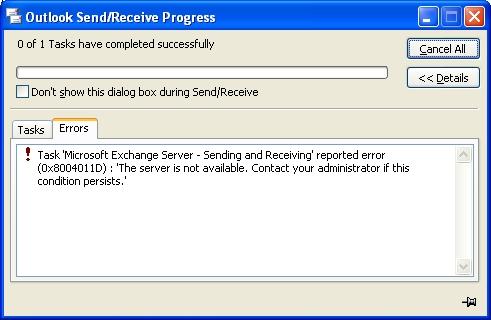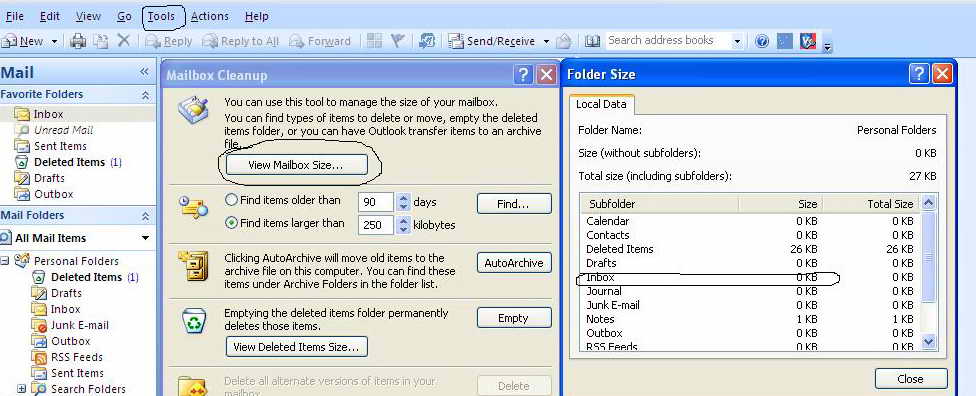Asked By
pampyras
0 points
N/A
Posted on - 09/06/2011

When I try to Send/Receive mail I get an error code: "Task 'Microsoft Exchange Server – Sending and Receiving' reported error (0x8004011D): The server is not available.
Contact your administrator if this condition persists. Everything worked fine in the last days.
There were no changes in internet configuration or outlook settings.
The emails are very important for me and I need to check them every hour.
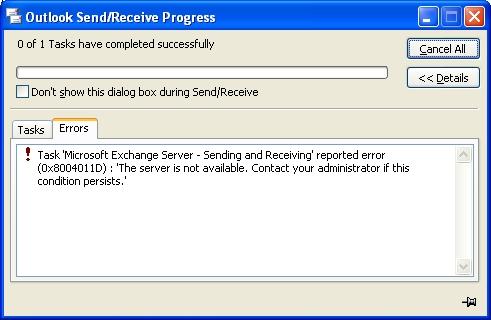
Error code 0x8004011D in Outlook.

Is this message showing only for your computer or the same error getting others users also? Here it is not clear. So, I think that, only your computer showing this message. I faced this problem many times and maximum time I found that there is internet connection problem.
So, at first please check your internet connection by use ping command. Click start then click RUN then write ping (Server IP) then press enter. If you get reply from server then internet connection is OK. Or if you get connection time out then you got where the problem is.
If internet connection is ok then please follow as below picture with instruction.
Open your Outlook then please click Tools from Menu bar then click Mailbox cleanup from submenu window. Then new window will come. Now click View Mail Box Size. Then another window will come. Here you can see all mail box sizes. If you see that Inbox size is near about 2 GB. Then close everything and again open outlook then move all mails from inbox to another folder.
After finish move all mails then close outlook then again open and click send and received button. And see your problem solved.
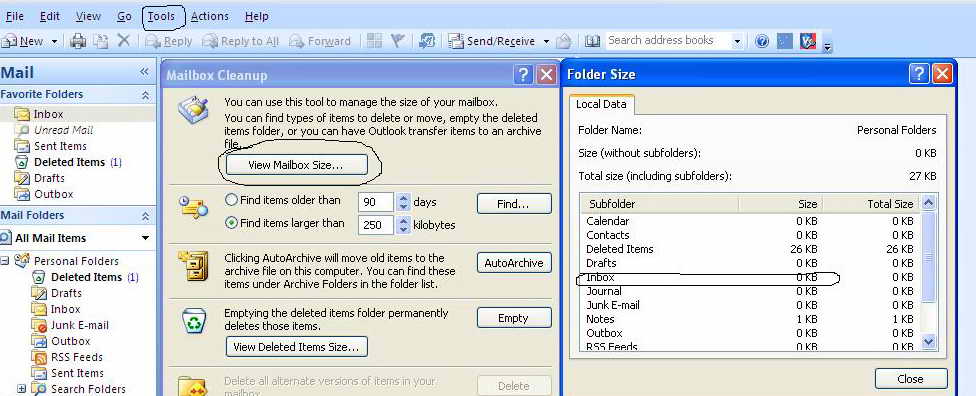
Error code 0x8004011D in Outlook.

This error is because you synchronize then working offline or you restart you Microsoft office, the error message as you mention will defiantly appear. What you have to do when this error message appear you have to press F9 key to reconnect your outlook to the internet for another synchronization and then click cancel the network dialog box.
If it still not working restart your Microsoft outlook and then click F9 for another synchronization it will start working, for your information Microsoft conformed it by them self that this is a problem in their product. and they are trying to fix it very soon.
Thanks
Error code 0x8004011D in Outlook.

A supported Hotfix is available from Microsoft. However, this Hotfix is intended to correct only the problem that is described in this article. Apply this Hotfix only to systems that are experiencing this specific problem.
If the Hotfix is available for download, there is a "Hotfix download available" section at the top of this Knowledge Base article. If this section does not appear, submit a request to Microsoft Customer Service and Support to obtain the Hotfix.
If additional issues occur or if any troubleshooting is required, you might have to create a separate service request. The usual support costs will apply to additional support questions and issues that do not qualify for this specific Hotfix.
For a complete list of Microsoft Customer Service and Support telephone numbers or to create a separate service request, visit the Microsoft Web site.
Error code 0x8004011D in Outlook.

This is a common error message that many outlook users encounter and embarrassing enough it could occur when you are in dare need of the outlook to send or receive an urgent mail.
I have experienced the same heck of an embarrassment and I tell you, it occurred when I was to send a quotation to a potential buyer who was waiting for my mail before he could approve the order with the other board members who were to have a meeting in 15 minutes. If you thought death was the only thing that causes extensive panic, then you are wrong. I really did sweat and cursed as I tried to troubleshoot my outlook. Well I did manage to get rid of my 'death panic' situation after I did some research on the causes of this errors and this is what I found out;
There are a number of solutions to problems that produce the 0x8004011D error message.
Sometimes you will see this error message when you have slow connections and VPN connections. You can try to delete the Exchange profile in Outlook and then recreate it using the same address or even change the address if you need to and this does correct the problem sometimes.
You can also add the problem user's profile to the access control list (ACL) and then apply permissions to the user's read information store status. After the user logs in and after verifying that the problem no longer exists you should then remove the user from ACL. Follow the instructions below to implement this solution: Verify that the problem user or users are logged off.
1. In Exchange manager, locate the information store that contains the problem user(s) mailbox. Right Click, select Properties then select the security tab.
2. Add the problem user or users account to the ACL and apply the "Read Information Store Status" permission.
3. Ask the user or users to log back in, open Outlook and verify that the problem no longer exists.
Remove the user from ACL.
You may also have cancelled the Exchange Server logon for synchronization that makes you receive the 0x8004011D error message from Outlook. This situation can occur when you synchronize and then work offline or restart offline. You'll get the following error message after you press F9 to reconnect for another synchronization and then click cancel in the network logon dialog box:
Task "Microsoft Exchange Server" reported error (0x8004011D): "The server is not available. Contact your administrator if this condition persists"
You will notice that this error message is seemingly restricted to a particular machine and is not showing up on other machines. Such is the case as when your users can log in to Outlook Web access from all machines except one particular machine. Your first efforts at diagnostics should include testing your network connection by pinging the Exchange Server from the problem machine. Use IP address and Fully Qualified Domain Name.
Try to avoid having to reinstall any software such as Microsoft Office. That should be the last thing you do to correct the problem.