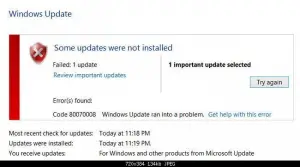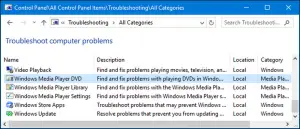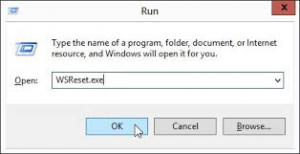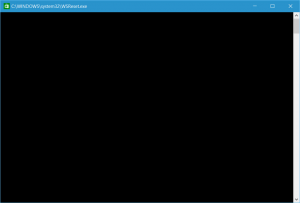I was trying to update my Windows to the latest version, and I came across error code 0x80070008. I was clueless, not knowing what to do and thought of posting it on this page. Can anyone assist me on this?
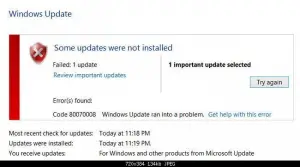
Error Code 0x80070008 While Updating Windows Fixed!

Hello, I am listing multiple methods to help you remove the error from its root. Try any one:
Option 1: Execute Windows Update Troubleshooter
- Press Windows logo key and W key together and enter troubleshooting using your keyboard.
- Choose Troubleshooting.

- From the top left corner, click on View All.
- Now you have to run the Windows Update troubleshooter.
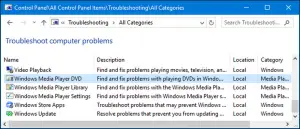
Option 2: Clearing cache from the store
- Go to the Desktop screen and press the Windows logo key and R key simultaneously and type WSReset.exe after which you can press the Enter key.
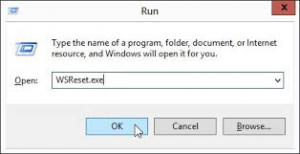
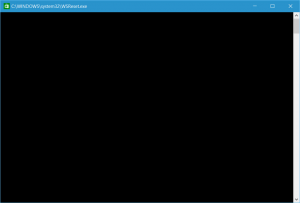
- Do not worry when you see this black screen as this is how it is supposed to look like when the cache is getting cleared.
Option 3: Temporarily disabling the Anti-malware/firewall software
- You must never try downloading any software with antivirus enabled as it might not let the complete file to get downloaded. However, always remember to activate them again as soon as the downloading finishes so that your PC is not vulnerable to any foreign agents.
Do tell me which option worked for you. If none of that did, then you can clean boot your PC.
Thank you and regards.
Error Code 0x80070008 While Updating Windows Fixed!

If you receive the error when installing a Windows Update, try renaming the “Download” folder inside the “SoftwareDistribution” folder. Click “Start”, “All Programs”, “Accessories” then right-click “Command Prompt” and select “Run as administrator” to start an elevated command prompt. Alternatively, you can press the Windows key + R to bring up the “Run” dialog then type without quotes “cmd” then hit Enter.
This automatically opens an elevated command prompt similar to the “Run as administrator” option. In the command prompt window, type the following commands then hit Enter on every command:
- net stop wuauserv
- cd %systemroot%\SoftwareDistribution
- ren Download Download.old
- net start wuauserv
After this, install the Windows Update again and see if it works.