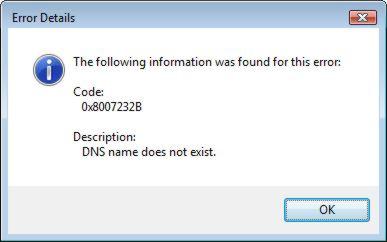Hi Experts,
While activating OS I received an error message. Presently my machine is running with Windows Vista Enterprise x64. The error message says “Error Code 0x8007232B … DNS name does not exist”. I was modifying WIM images through network.
The error message is given below.
If you have any idea about it please help me.
Thanks in advance.
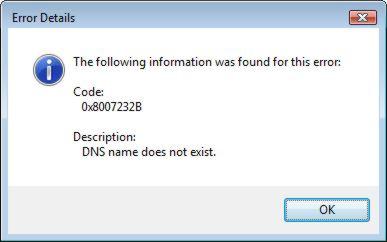
Error Details
The following information was found for this error:
Code:
0x8007232B
Description:
DNS name does not exist.
OK
Error Code 0x8007232B … DNS name does not exist

Hi,
This could have happened when you use a volume-licensed media to install your OS.
If you want to get this fixed, you will need to Open Control Panel > Select System Properties > Click here to activate Windows now
*Take note that you must be connected to the internet to successfully activate your OS
Another turn around is to change the product key to Multiple Activation Key. To do that, first click Start > All Programs > Accessories > Right-Click Command Prompt > Click Run as Administrator > At the command prompt, type:
slmgr -ipk [MAK PRODUCT KEY]
That should fix the problem.
Error Code 0x8007232B … DNS name does not exist

Error code “0x8007232b” is an activation error which you may receive when activating the operating system like Windows Vista, Windows 7, Windows 8.x, Windows 10, Windows Server 2012, and Windows Server 2012 R2. Since it has something to do with activating Microsoft Windows, make sure your computer’s date and time settings including the time zone are correct.
Click “Start”, “Control Panel”, “Date, Time, Language, and Regional Options” then “Date and Time”. Go to “Time Zone” tab and select your correct time zone from the dropdown list. Next, go to “Internet Time” tab and make sure “Automatically synchronize with an Internet time server” is checked. In “Server”, select an internet time server from the dropdown list. You can select between “time.nist.gov” and “time.windows.com”.
In my computer, “time.windows.com” doesn’t work so I use “time.nist.gov” instead. When you’re all set, click “OK” then restart the computer. Try activating Windows again and see if it works. If the problem continues, visit Error 0x8007232b or 0x8007007B Occurs.