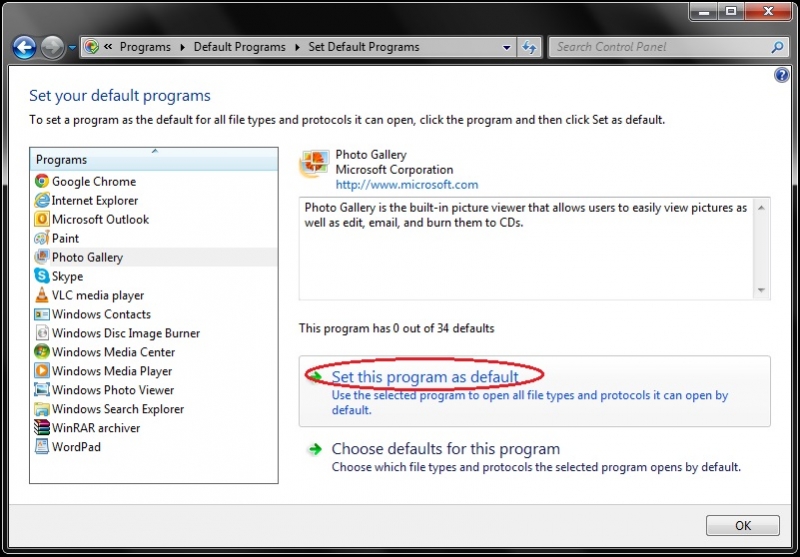Error code: 0x800736b1: Photo or video not being displayed

Hello
I found the following error; does anybody know what it means? I have latest install and have just really downloaded and updated
Windows Live Photo Gallery
A problem is preventing this photo or video from being displayed.
Error code: 0x800736b1
Need your help. Thanks.