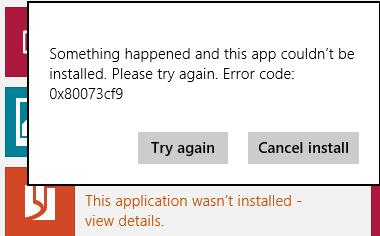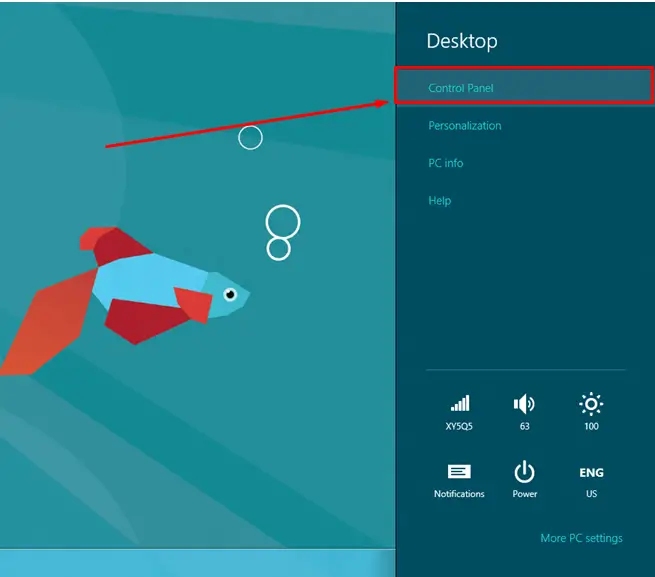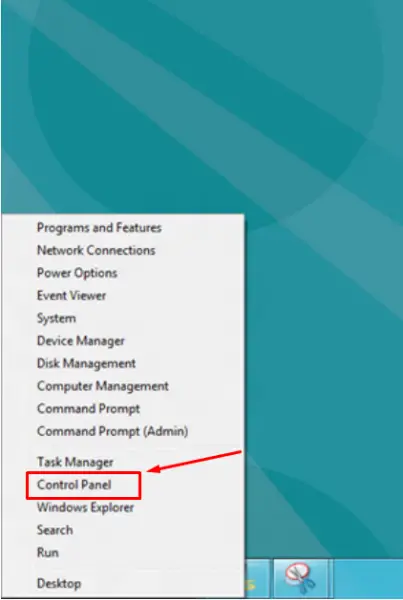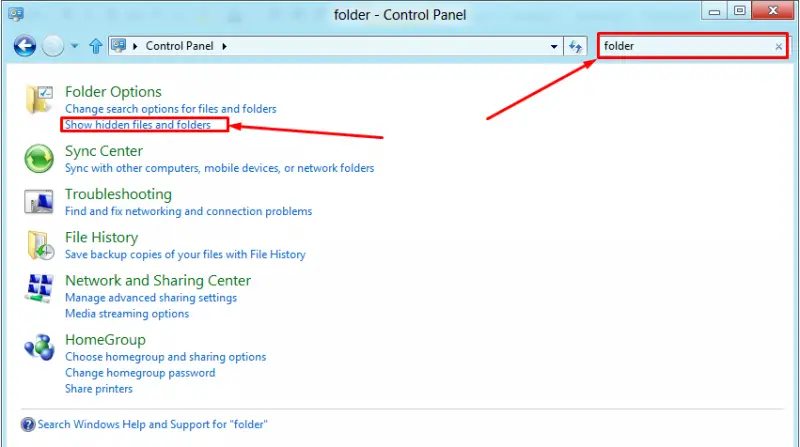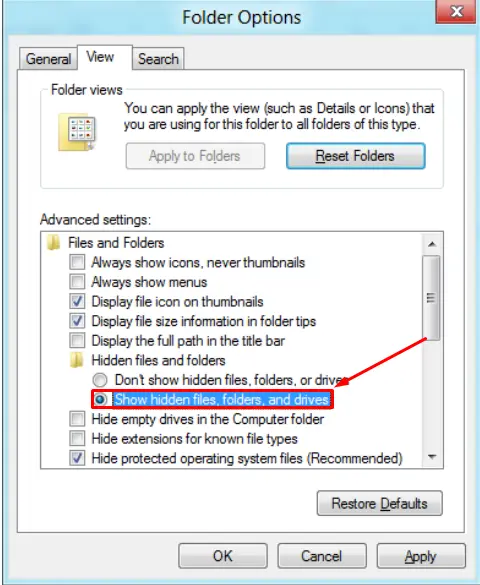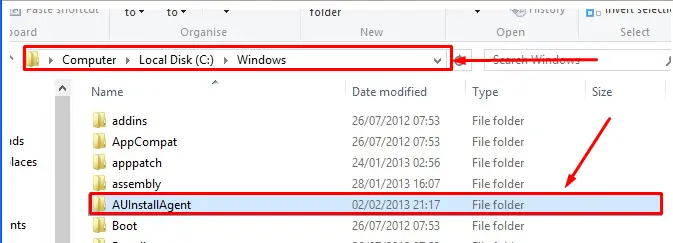Hello,
I want to install some new apps on my phone, but every time this error stops me. I don’t know how can I fix this and I reinstalled everything. Is for the first time when I have this error and I am a little bit confused because I don’t know if a problem with my phone or my laptop is. Can anyone tell me how can I fix this ? Why I have this error now ?
Thank you !
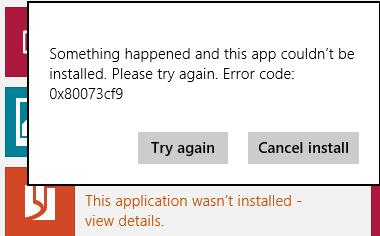
Something happened and this app couldn’t be installed. Please try again. Error code: 0x80073cf9
Error code 0x80073cf9. Please try again

This error appears on Windows 8 when the Windows App Store attempts to use a folder which does not exist but has insufficient permissions to create it automatically. To fix this problem, you will enable viewing of hidden files and folders, navigate to your Windows folder and create the missing directory 'AUInstallAgent' manually. Steps for this are as follows:
1. If you already know how to enable viewing of hidden files and folders on your computer, or they are already enabled, skip to step 5. Otherwise, bring out the Charms Bar on your desktop, click Settings and click Control Panel.
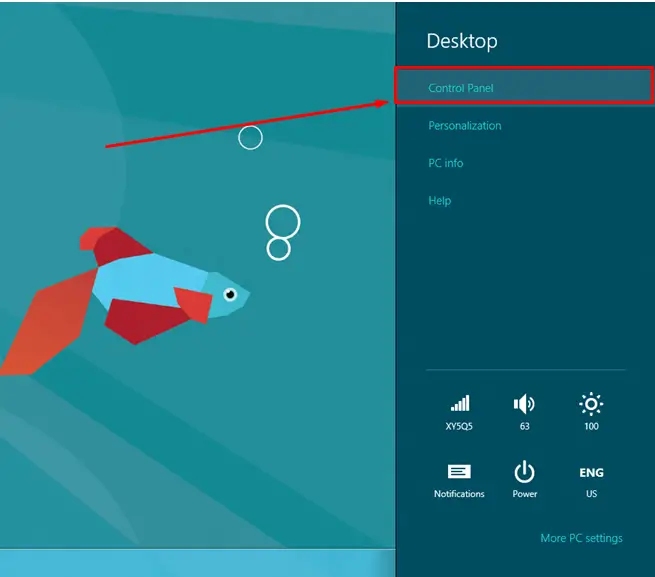
2. Another method of accessing Control Panel is to point to the exact lower left corner of your Desktop until this menu appears and then click "Control Panel" there.
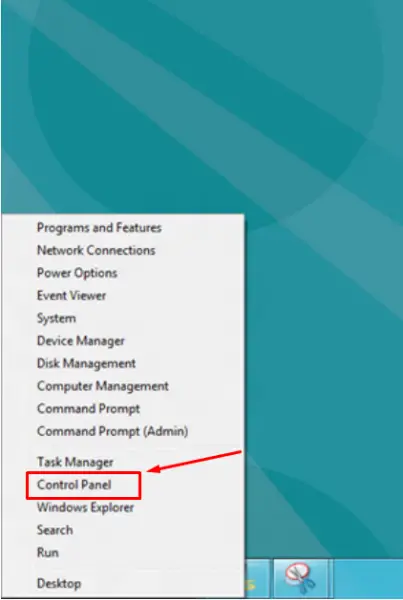
3. Once in the Control Panel, type the word 'folder' in the search box and the "Folder Options" will appear. Click on "Show hidden files and folders".
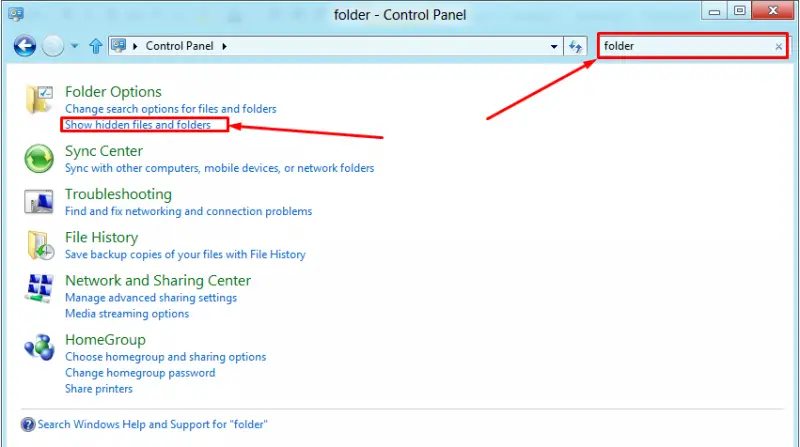
4. Click on the radio button "Show hidden files, folders and drives". Click OK and this dialogue will close.
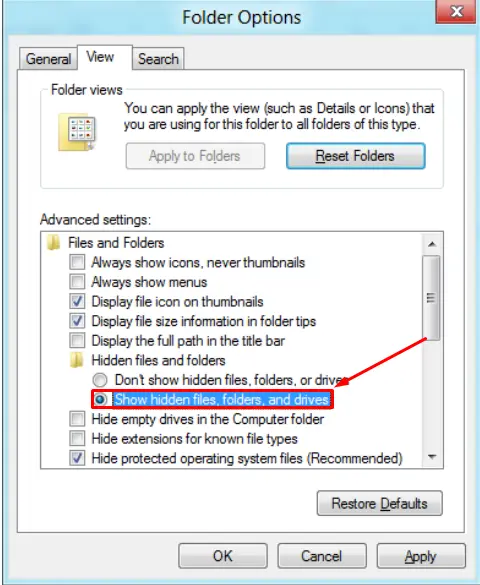
5. Open the "Run" prompt by holding the Windows key on your keyboard and pressing R, type in %WinDir% and press Enter. Your Windows folder will open. Alternatively, open "My Computer" and look for "Windows" in the folder tree.
6. Once you arrive at the Windows folder, right-click on a blank space within the folder, click "New" and click "Folder". Name that folder AUInstallAgent.
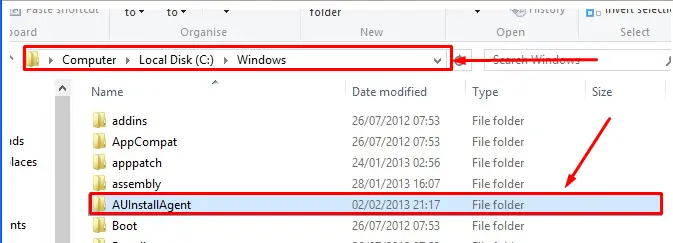
Now the error 0x80073cf9 will not appear when you try to download apps from the Windows App Store.
Error code 0x80073cf9. Please try again

I would suggest you to check and recreate the AUInstallAgent folder as it are the folder responsible for app installation.
Follow these steps to do so.
-
Press Windows key + R to open the Run Dialog.
-
Type %windir% and press Enter. You should now be in the Windows folder.
-
Look for a folder called AUInstallAgent. If it is missing in the Windows folder, then right click on an empty space and click on new folder.
-
Rename the folder as AUInstallAgent.
-
Check for the presence of C:WindowsAppReadiness – if it doesn't exist, create it.
-
Restart the Computer and check if you are able to install apps.