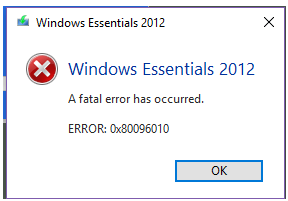Error Code 0x80096010, Information And How To Fix It?

I have a Windows 8 PC, and I have been getting this error, 0x80096010 because of which, my computer freezes. It was working fine, and the antivirus scan showed there is nothing wrong with my computer. But this error is recurring now. How can I fix this?