Error Code 21: Unable to load ntoskrnl.exe on Windows Vista

I got this error when I boot up my computer. File ntoskrnl.exe could not be loaded.
The error code is 21
Setup cannot continue. Press any key to exit.
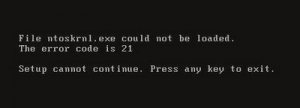
File ntoskral.exe could not be loaded.
The error code is 21
Setup cannot continue. Press any key to exit.
My computer is Windows 2008 operating system.
I am about to change the Windows 2008 to Windows Vista Premium. That error message came out when the OS (Windows Vista) tried to load the system. The OS couldn't continue to load up because of that error "NTOSKRNL.EXE". I did check the CMOS BIOS set up and it's properly configured. Install again the OS, if the error still remains.
Any body can guide me how to get rid of this error ?
How does the error affect the system? and how can we recover from this error?
Llo












