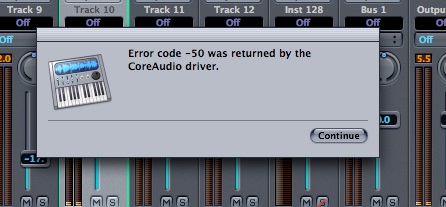Asked By
jeff mathie
30 points
N/A
Posted on - 11/10/2012

While using audio core, I get the following error message in some tracks.
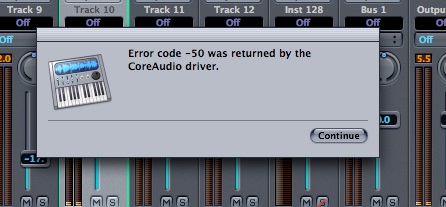
Error code -50 was returned by the CoreAudio driver
I can’t make out why this is happening. It often happens when I use Track 10. Do you have any idea that can help me solving this problem. I am exhausted. Please help.
I tried reinstalling it several times, but nothing came out fruitful.
“Error code -50 was returned by the CoreAudio driver”

Hi Jeff,
The best resolution to fix this problem is to follow these steps:
-
Click Continue button to dismiss alert message.
-
From GarageBand app menu, choose the Preferences.
-
Select Audio/MIDI pane.
-
Set Audio Input and the Audio Output menu to correct audio interface. This wills Built-in Audio for the most users.
-
Finally, close Preferences window.
Hope it will help you.
“Error code -50 was returned by the CoreAudio driver”

Hi Jeff,
What you can try to do is to test if your audio drivers are still working. This error can mean a problem with the driver software or just a conflict with a certain software. You can open the Device Manager, look for your audio driver do a right click and then choose properties. Go to the Resources tab, then put a check mark on Resource Allocation and Modify Resource Settings to avoid and stop the driver for any conflict. If it still fails you can try to update the driver or uninstall and then reinstall the firmware of the driver.
“Error code -50 was returned by the CoreAudio driver”

That seems to be a problem with the audio driver of the program. Try to uninstall and reinstall CoreAudio to fix all CoreAudio-related file problems. Download the free version of Revo Uninstaller and install it. Once installed, start Revo Uninstaller then select your CoreAudio among the applications and click “Uninstall”. Follow the normal uninstall process.
When uninstall is complete, click “Scan” to scan your computer for any leftover files and delete everything it finds. This removes everything the program created on your computer. When it is finished, close Revo Uninstaller then install CoreAudio back and see if it works. If this doesn’t work, try changing the audio settings in the program.
If this doesn’t work either, try to uninstall and reinstall your sound card driver or update it to the latest version. You can check for an update on your sound card manufacturer’s website.