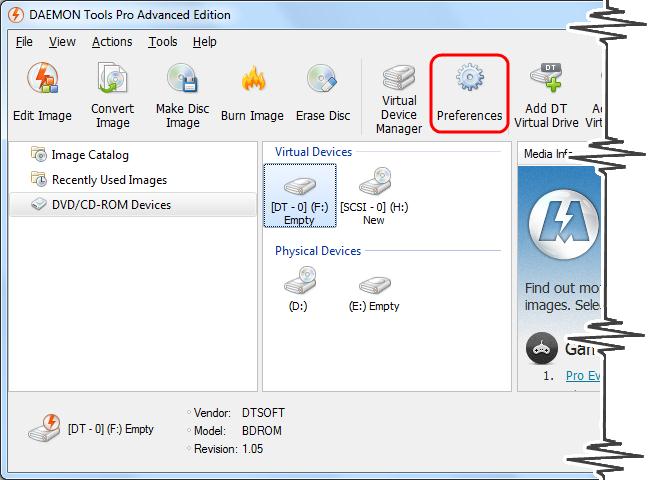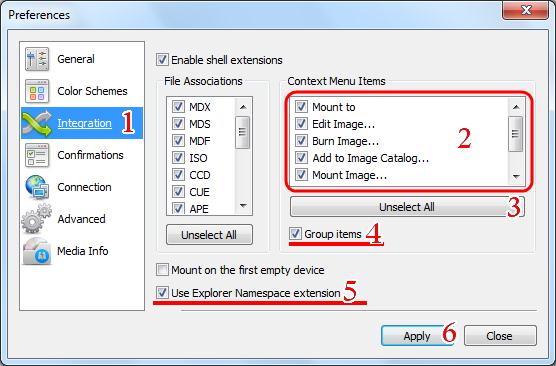Greetings! I always get an “Error in Command Line” whenever I use Daemon Tools Lite. I tried a couple of solution like,
REGEDIT [HKEY_CLASSES_ROOTexefileshellopencommand] @=""%1" %*"
But nothing happens. Can someone help me out?
I need the software for a project I’m doing.
Thanks!
“Error in Command Line” message when using Daemon Tools Lite

1. On the DAEMON Tools Pro Advanced window, hit the 'Preferences' button.
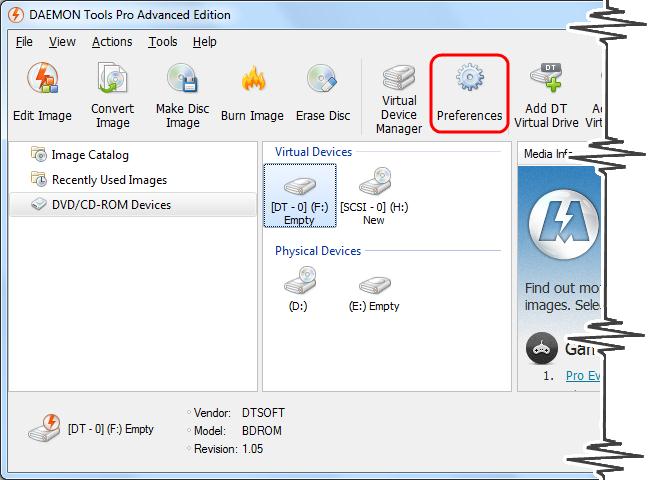
2. Hit the 'Integration' tab.
3. Verify the commands that you wish to emerge on the system context menu. You can utilize the Select/Unselect button.
4. If you wish the DAEMON Tools command grouped and show as the sub-menu entry, tick the "Group items" check box. But this is optional.
5. To insert the DAEMON Tools Pro Image Catalog entry to the default Windows Explorer window (it is located on the left pane under Network), tick the "Use Explorer Namespace extension" check box.
6. Click the 'Apply' button.
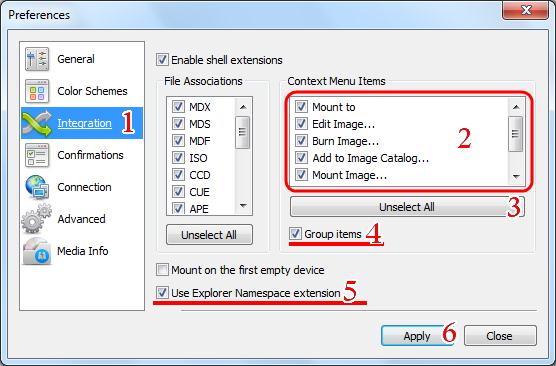
You can also try another program such as VIRTUAL CLONE DRIVE. It is easy to install and use.
“Error in Command Line” message when using Daemon Tools Lite

Hello friend,
Daemon tools lite have this problem since it starts. There are a few solutions for this :
-
Try to open the Daemon tools application from the installed folder. There will be a red icon will appear on the tab, right click it and go to Virtual CD/DVD-ROM and then go to select device 0 and then click on Mount, then select the image to be mounted. It is for short cut error. May be it will work on you.
-
Disable shell integration by going to daemon tools menu -> shell integration -> and then unselect all the tags in there and click OK. And try again. This is a common method used. I think this will work on you.
-
Another easy way is to download another version, it is the easy and quickest way which I will suggest. This will surely work.
-
And the last way I had is try to go to the image file you have to open and right click on it and select open with and select the daemon tools, which I hope will work with you.
These are the ways I have to solve your problem. I don't know which will work on your system, try it all. I am sure that one will work for you.
I hope you get the answer. Have a nice day.